Working with Instruments and Effects
To work with Videosync instruments and effects, you will need to own and install Max For Live. Max For Live is included in Ableton Live Suite or can be purchased as a separate add-on to Ableton Live Standard.
Videosync provides a number of Instruments and Effects to work with. These are Max For Live devices which can be dragged onto tracks and chains, just like Live's native Instruments and Effects. Please refer to Ableton's manual about Working with Instruments and Effects for the basics of working with Instruments and Effects.
By default, the Videosync devices are installed in your User Library.
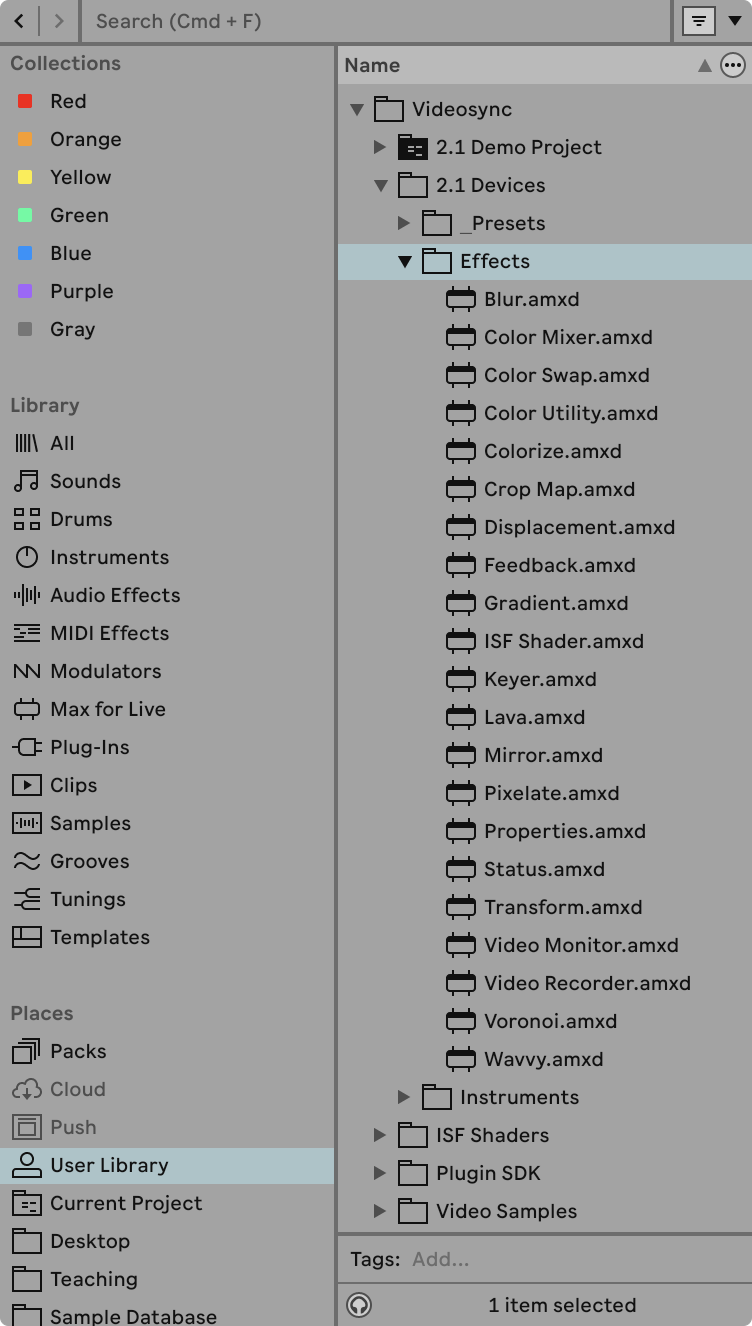
Effects are used to process and manipulate video content coming from video files or instruments. Like all devices in Live, their controls can be MIDI mapped and automated.
Instruments are used to generate video content through MIDI notes. They can only be added on MIDI tracks.
Instruments and Effects can be mixed with Live’s audio devices on a track. Video devices do not alter audio signals, and audio devices do not alter video signals. Similar to Live’s audio devices, video devices can be used in Racks, Group Tracks, Return Tracks, and the Master Track.
Changing the order of video devices in a chain, much like with audio devices, can significantly impact the final output. The only exceptions are the Properties device, which contains track/chain settings and can only be used once per track/chain, and the Status device, which does not alter the video signal and only displays information.
Have a look at the Device reference for an overview of all available Videosync devices.