Recording Videosync output
Introduction
There are several ways to record the output of Videosync:
- Using the built-in Video Recorder device.
- Using third-party applications like Syphon Recorder (macOS), Spout Recorder (Windows), or OBS Studio (macOS/Windows).
For guides on using these third-party applications, see the step-by-step guides at the bottom of this page.
Video Recorder
The easiest and most flexible way is to use the Video Recorder device to record directly from within Ableton Live. This device allows you to record the output of any track it is placed on, including the Main track, recording both video and audio into a single file.
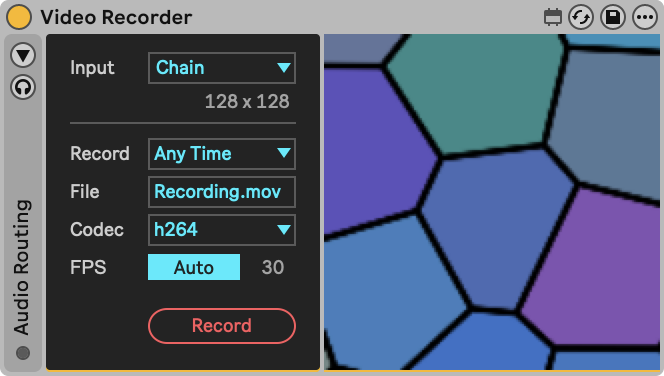
It is important to note that the Video Recorder device relies on Max’s built-in recording engine. This means:
- Max compresses the video on the CPU (no GPU-accelerated encoding).
- At higher resolutions or frame rates, this can become CPU-heavy and may cause stuttering in the exported file.
- Using the JPEG codec in the device can help, as it requires much less CPU than H.264.
OBS Studio
For more advanced recording options, you can use screen recording software like OBS Studio. Compared to the Video Recorder device:
- OBS supports hardware-accelerated encoding (H.264 / HEVC / ProRes), offloading compression to dedicated chips.
- This generally results in smoother recordings and lower performance impact on Ableton Live and Videosync.
- OBS also provides flexible control over quality, file size, and capture workflows.
If performance becomes an issue
Note that all these methods require recording on the same machine that runs Videosync, which may strain the machine's resources. If this becomes a problem, there are two alternatives to consider:
- Using a hardware HDMI recorder. The recorder would be connected to the HDMI output of your machine running Videosync and would record the output directly without impacting performance on the machine running Videosync.
- Using Networked Mode to run Videosync and third party recording software on a separate machine, so that the audio processing is separated from the video processing. The consequence is that it takes a bit more work to record the audio output of Live as well.
Step-by-step guides for third party applications
Follow the steps from one of the guides to get started with recording: