Hardware recommendations
Beam and Videosync are currently available for Mac only. Developing for a single platform with dedicated hardware enables us to focus our efforts on making our software as reliable as possible.
Storage
When working with real-time video, playing video files from a Solid State Drive (SSD) instead of a Hard Disk Drive (HDD) always results in better performance, especially when playing multiple large files simultaneously.
Graphics device
Beam
Beam uses little CPU resources, and no GPU resources. Any Mac computer built after 2015 should be sufficient to run Beam. However, while preparing for shows with a lighting simulator such as Capture, you may require either a dedicated graphics device, or an Apple Silicon powered Mac with more graphics power for a lighting visualizer.
Videosync
Using a dedicated graphics device or an Apple Silicon powered Mac also significantly increases performance when using many effects or playing multiple layers of high-resolution video. Look for a dedicated graphics device in About this Mac.
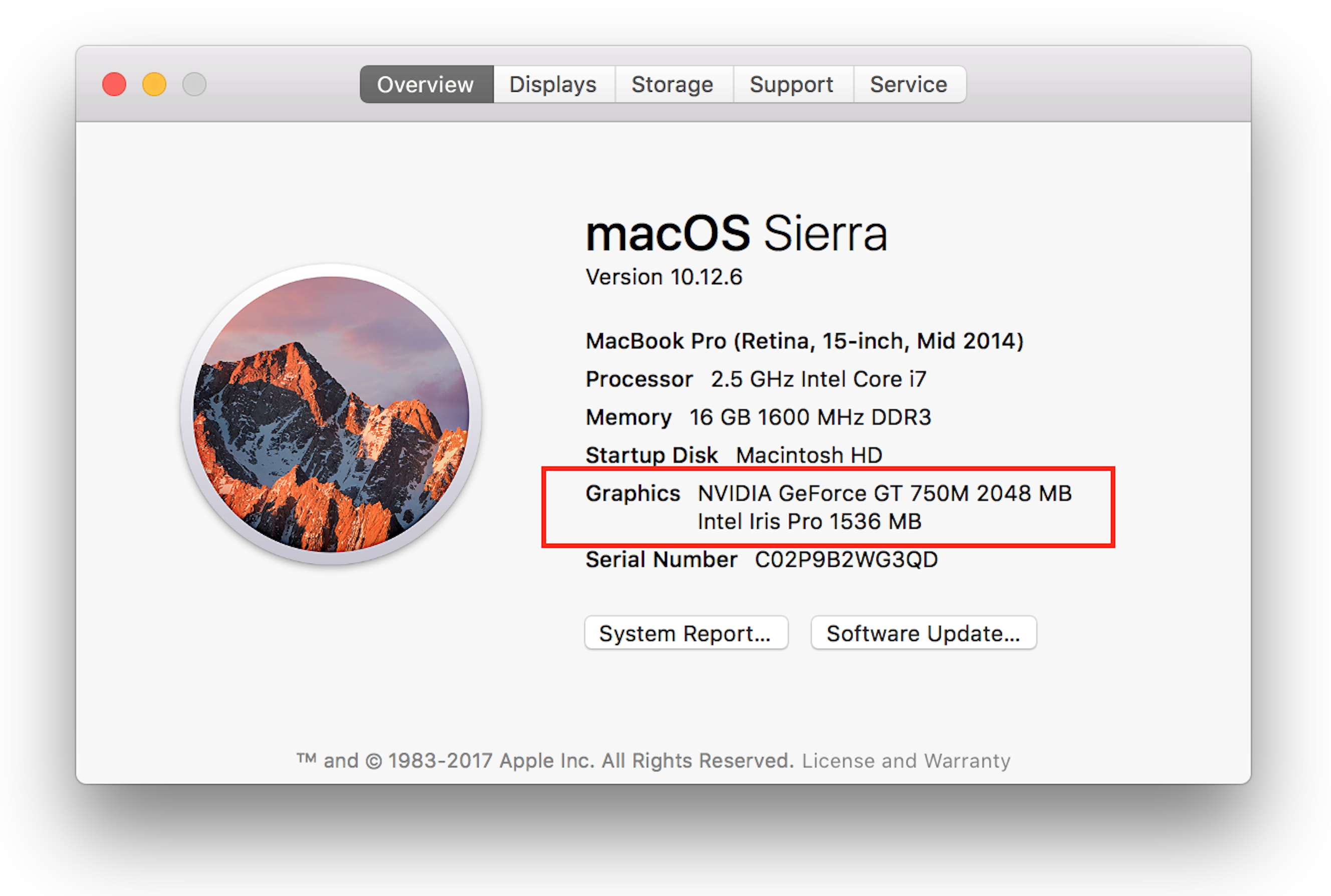
Note that before Apple Silicon Macs came out, the 13” Intel MacBook Pro only has the built-in Intel Iris device, while more recent 15” and 16" machines have a dedicated device made by NVIDIA or AMD. Most recently Apple has released their M1 Pro and M1 Max chips, which double or triple the graphics performance of the original M1. Videosync certainly benefits from extra GPU cores in an Apple Silicon Mac.
Laptop vs desktop
A Mac Pro has more graphics and CPU power than a MacBook Pro. However, we commonly perform with the latest 16” MacBook Pro. Primarily having a battery on board, in case there is a power failure, makes this the optimal choice for us. If you're only using Beam, a 13/14" MacBook Pro, Macbook Air or Mac Mini will work just fine.
Measuring hardware performance
When testing performance, keep an eye on the FPS indicator in the Videosync Control Window. Ideally, it should be at 60 - 59 for the smoothest results. When dropping below 30, a trained audience will start noticing that the video is choppy. To easily keep track of the current FPS while working in the Live Set, the FPS can be displayed next to the Videosync icon in the menu bar. You can find the setting in Videosync's preferences.
For more detailed info there is also an MFT (Max Frame Time) indicator. This shows you what the longest time between frames is in the last second. If this is lower than, say, 18 ms (16.6 being the theoretical frame time at 60 FPS), it means you probably had one or more frame drops in that second, meaning you may have seen a small or large hiccup, even though the average FPS is still close to 60.
DMX output hardware
Beam outputs standard Art-Net, thus supporting the use of any DMX node. More info about DMX output hardware can be found in the Introduction to DMX and Art-Net.