Console window
There are two ways to open this window:
- Use the shortcut
CMD/CTRL+K. - Click the Window menu in the menu bar and select Console.
The Console window may also appear automatically when the console prints a warning, for example when an ISF shader fails to compile. The latter is very useful when writing custom shaders while using the ISF Shader device.
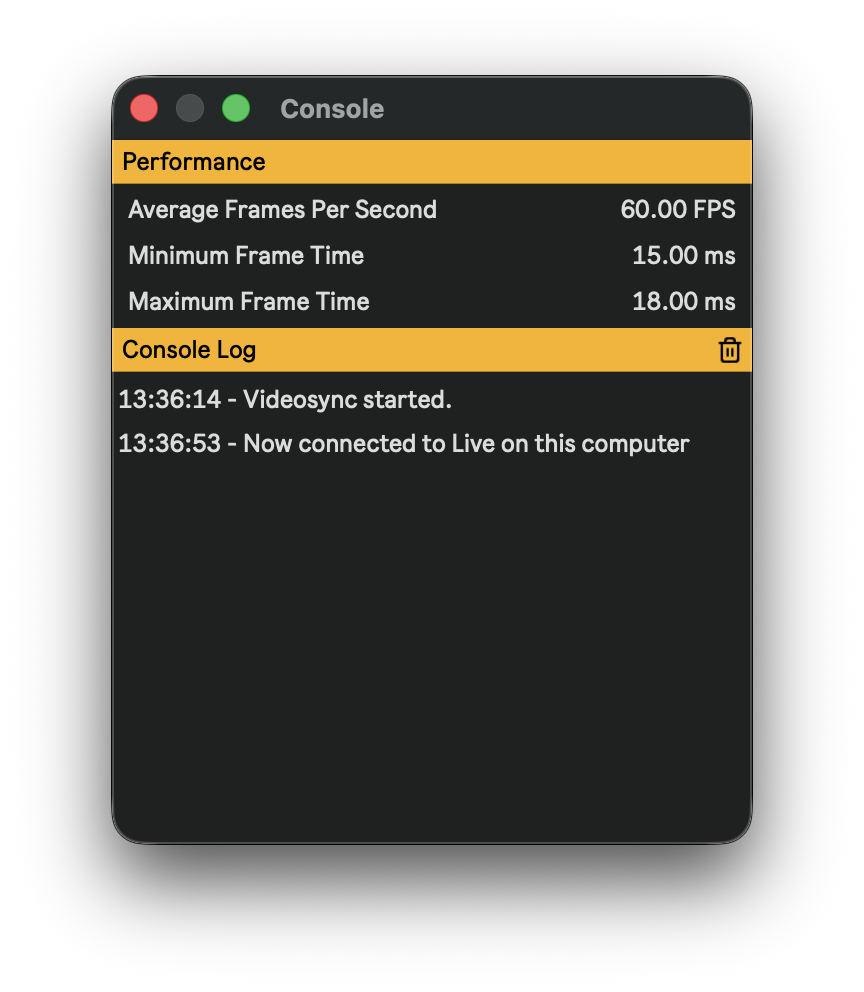
Performance
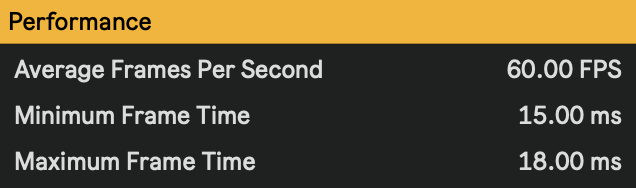
- Average Frames Per Second: Shows the current rendering frame rate.
- Minimum Frame Time: Minimum number of milliseconds it took to render a frame.
- Maximum Frame Time: Maximum number of milliseconds it took to render a frame.
For more info, visit the Hardware page of our Handbook.
Console Log
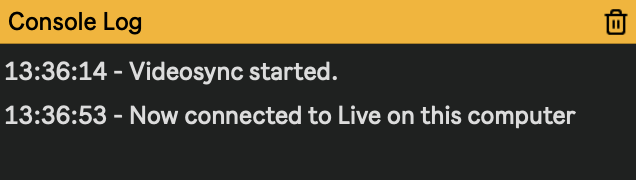
This section notifies you of any updates, warnings or errors that are not obious in the visual output. Press the Trash icon to clear the list of messages.
- Messages can be selected and copied to the clipboard by using
CMD/CTRL+C. - To select multiple messages, hold
SHIFTwhile clicking.