Setting up
You can find the Plugin SDK inside the Videosync folder in the User Library:
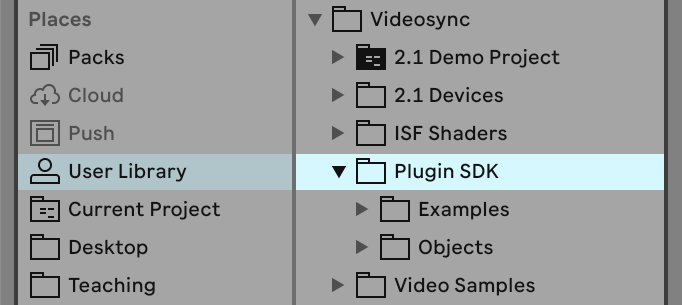
Before jumping into developing plugins, we need to make sure Max can find the dependencies that are in the SDK. Here is how:
- From the Examples folder, drag any plugin, for example
Lines.amxd, into Live. You should see the following message appear in the user interface: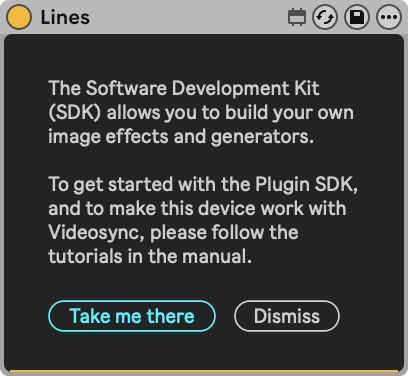
- Open the plugin by clicking the context menu, and selecting "Edit in Max".
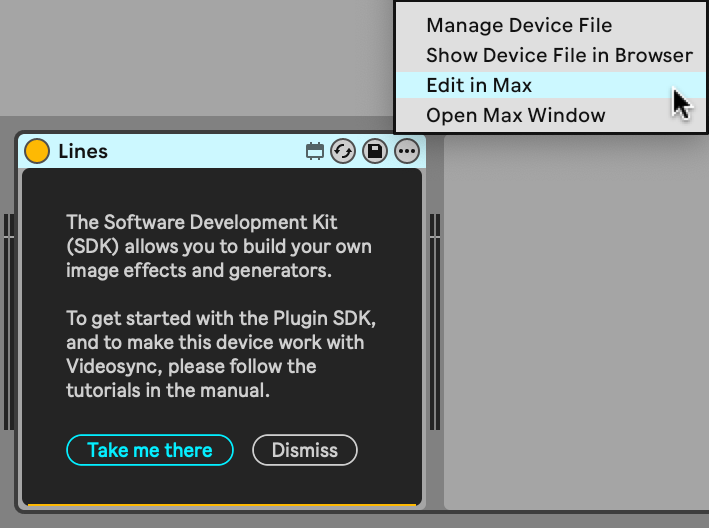
- After Max has launched, open the Max Console (from the menu, choose Window > Max Console or press Cmd + M).
- The Max Console will say that a component,
videoDevice.maxpat, is missing. Max can't find this file yet.
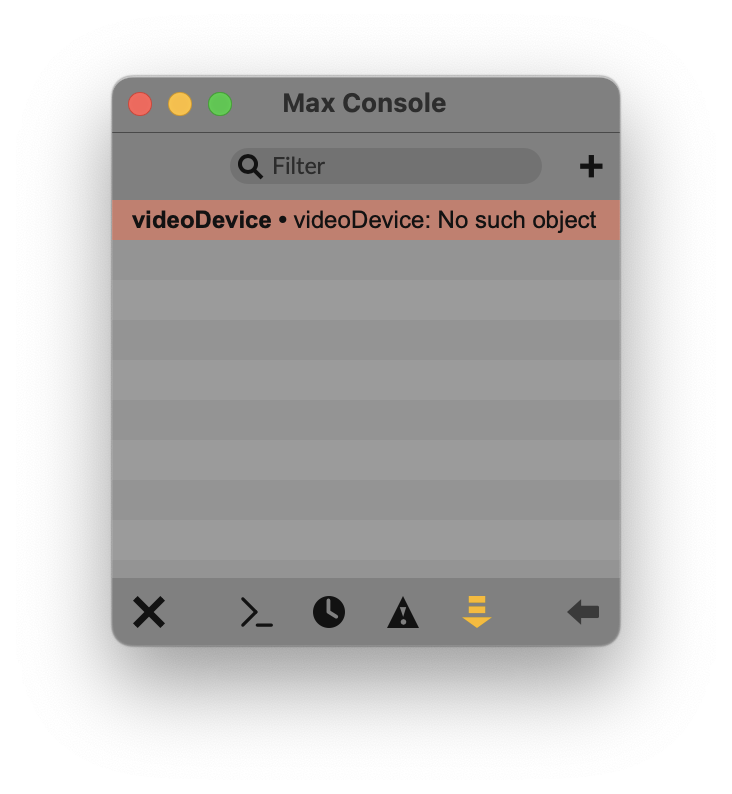
- From the menu bar, choose Options > File Preferences. You will see the list of paths where Max looks for files when opening a patch.
- Add the Plugin SDK folder (not just the Examples folder!) and make sure the Subfolders toggle is on.
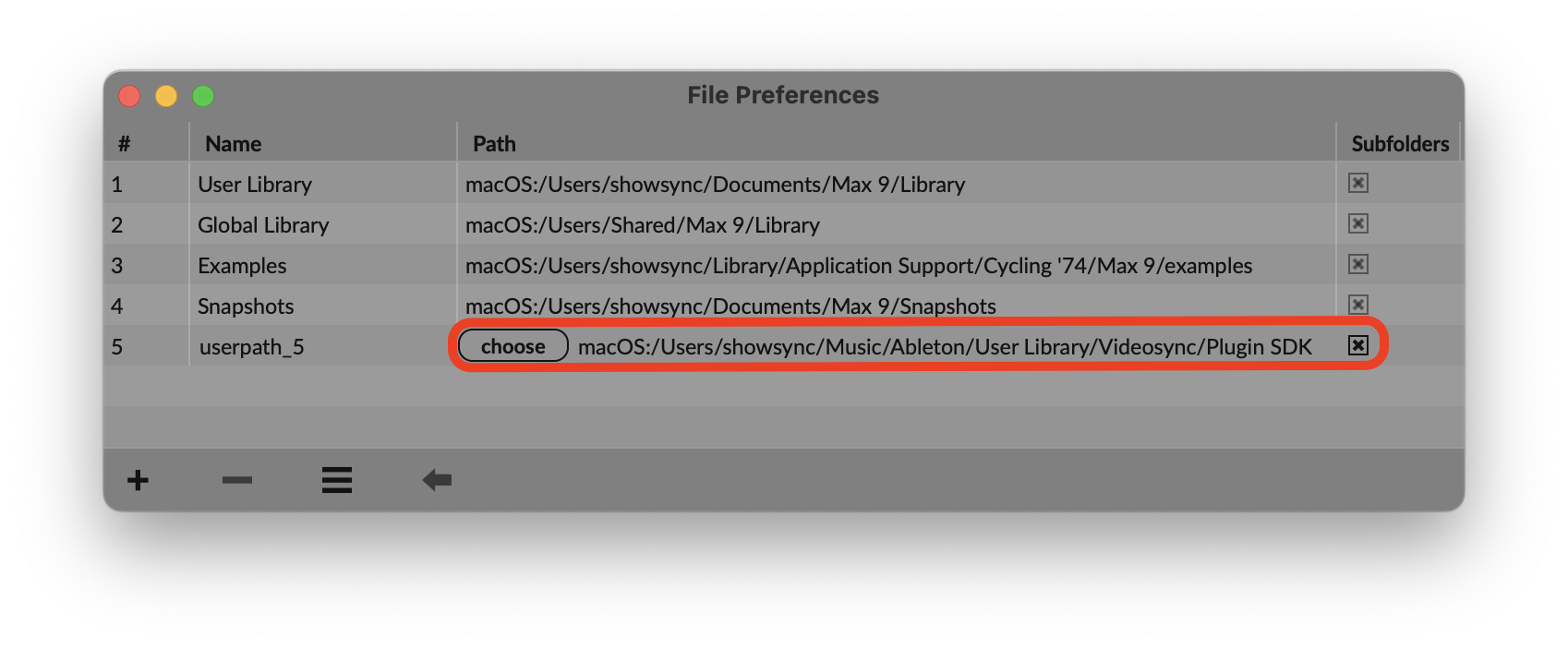
info
If you have edited Videosync devices before, make sure there are no older copies of the SDK or residues of unfrozen Videosync devices in the Max search path. The easiest way is to search for videoDevice.maxpat on your disks and making sure that the only one found is in the Plugin SDK folder you are currently working from.
- You can now close Max and restart Live.
You are ready to build your first plugin! To start the action, read on!