ISF convention
The way the shader code of plugins in Videosync is set up fully matches the ISF standard as introduced by Vidvox.
In other words, you can take any ISF plugin found on interactiveshaderformat.com, build a Max For Live interface for it, and use it in Live with Videosync.
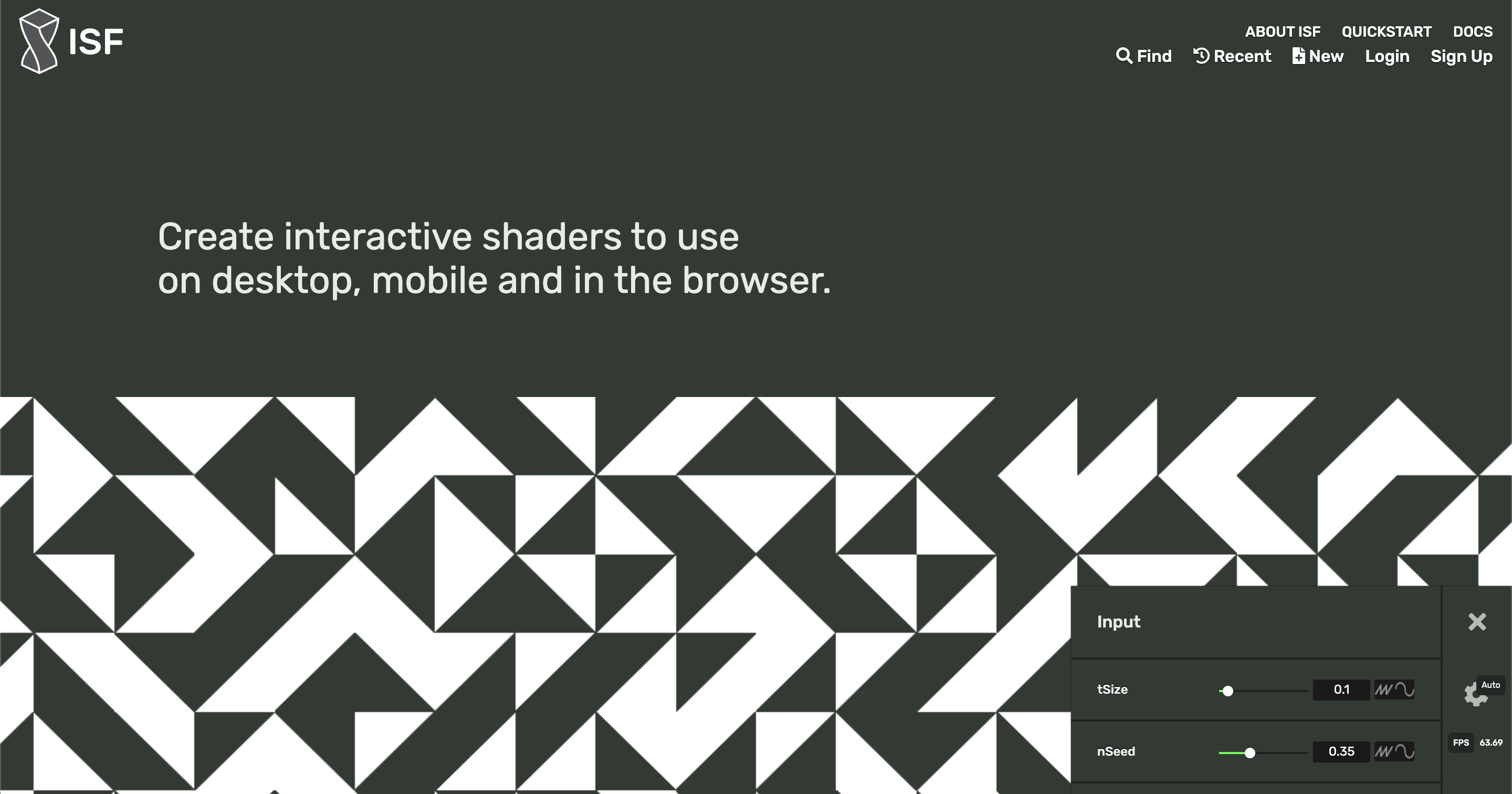
In fact, this is where most of the examples in the SDK come from, as you can see in the credits properties in their .fs files.
Using Max jit.gl.pix patches with Videosync
Max supports exporting jit.gl.pix patches to ISF. This allows you to build an effect in Max using its visual programming paradigm, export the result as ISF and build a Max For Live interface for it to have a high-performant musical video effect in Ableton Live.
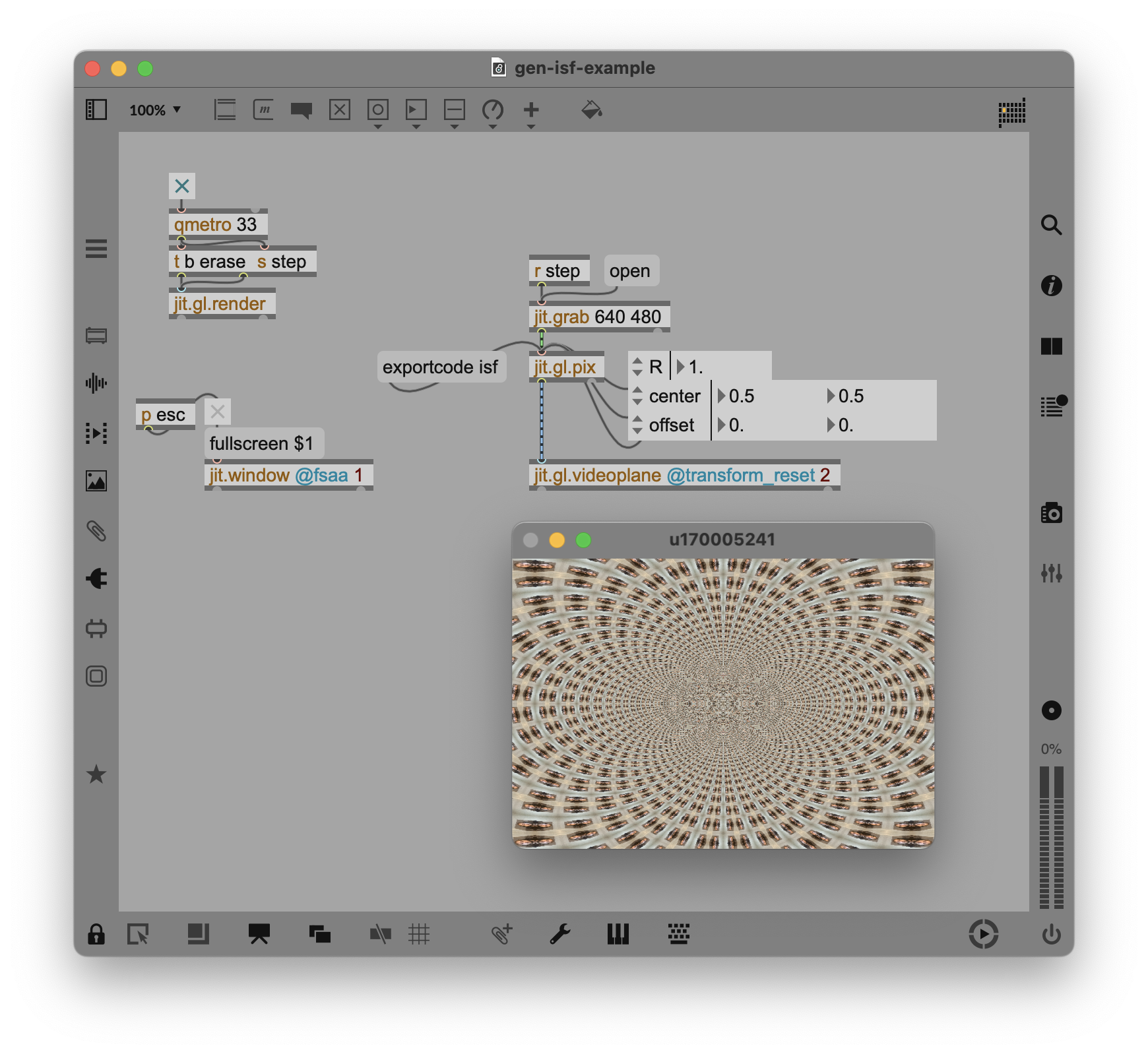
To get started, you can follow these steps:
- Download the example patch from the Cycling '74 ISF export documentation.
- Open the patch in Max, press the
exportcode isfmessage box and select a destination folder. - Open the resulting file in your editor. Make sure to replace every occurence of
tin1withinputImage. - Now you can build an M4L interface for this effect following this SDK documentation. However, for this specific effect we have already created an interface:
- Rename the exported file to
Pix.fsand place it in the Plugin SDK, in the example folder calledPix. This folder already contains an.amxdM4L interface that matches the parameters defined in the exported plugin. - You are ready to use this plugin in Ableton Live!