Fixture Editor and fixture profiles
The Fixture Editor enables editing or creating new fixture profiles that are not yet included with Beam. All lighting desks or controllers work with "profiles" or "personalities" that define the specifications of fixtures. Beam does too, but adds more information to them.
- To open the Fixture Editor, go to the
Windowmenu item and selectFixture Editor (⌘ + 2). - While the Fixture Editor is in focus, fixture profiles can be saved by selecting the
Filemenu, and thenSave (⌘ + S). - Beam stores fixture profiles in separate files using the
.sbfextension, and are installed in the Fixtures folder. You can open this folder by selectingFixtures Profiles...from theBeammenu. You will notice that this folder contains aFactoryfolder and aUserfolder. - In the Patch Editor, you select the fixture profiles from a dropdown to tell Beam exactly what fixtures your lighting rig consists of. This dropdown is populated with both the Factory and User fixture profiles. We recommend placing your own fixture files in the
Userfolder to prevent them from being overwritten in case the same profiles become Factory profiles in future updates.
Creating new fixture profiles
When opening the Fixture Editor (⌘ + 2), by default the list empty. To add a new attribute to the fixture profile, hit the + on the left panel and select the desired attribute.
You can delete addresses by selecting them and clicking the trashcan icon on the left panel, or you can rearrange the order of the addresses by selecting and dragging.
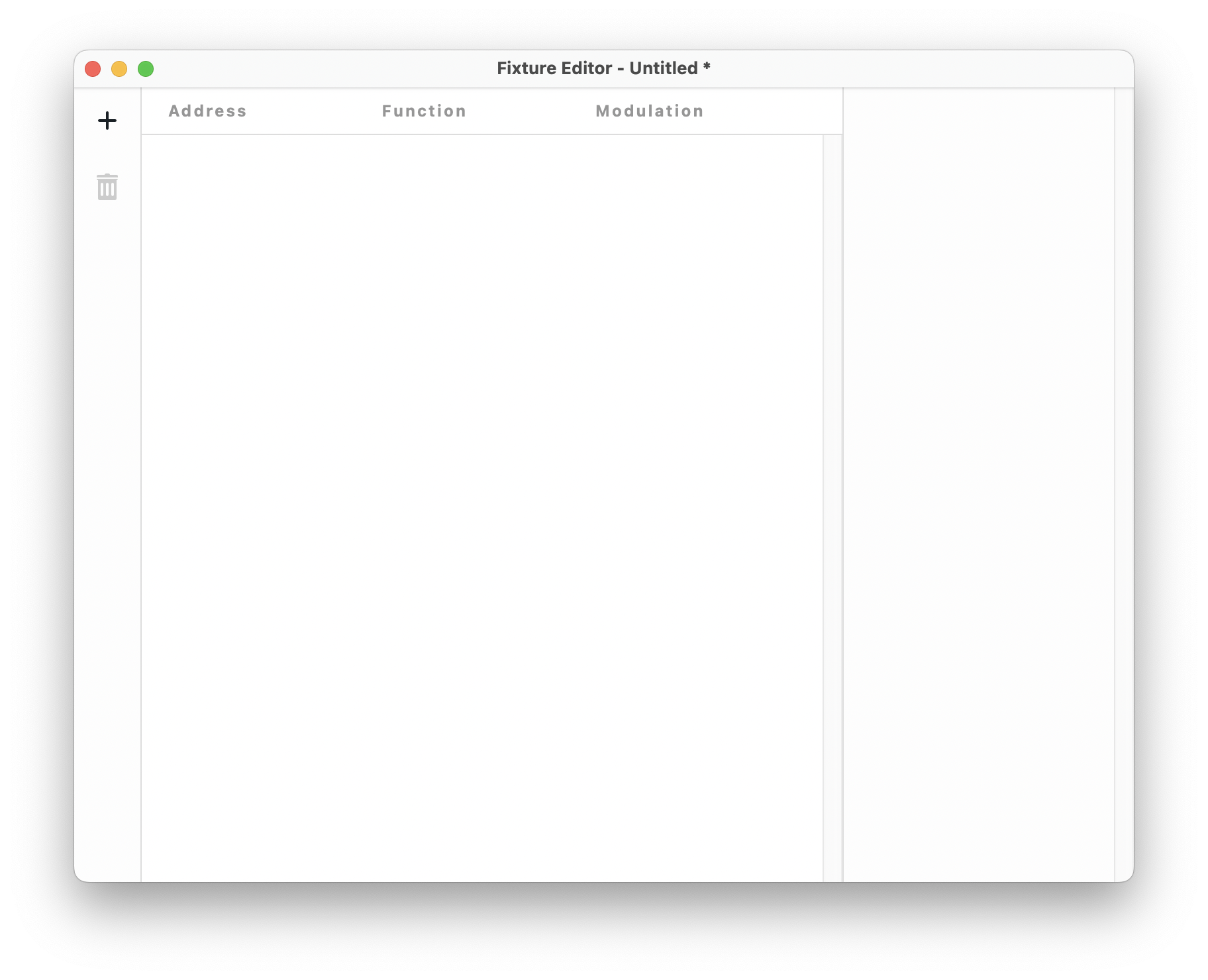
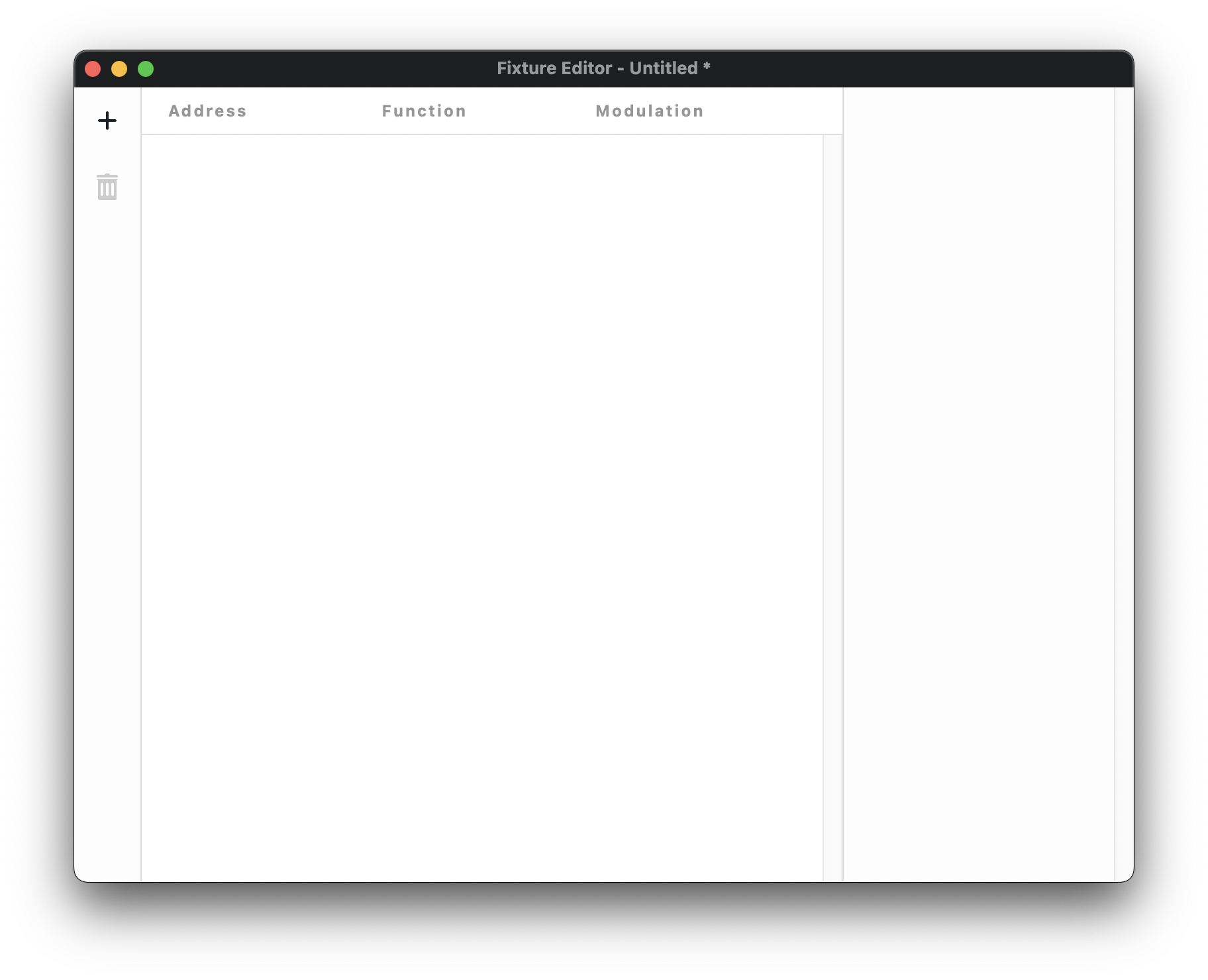
Fixture profile properties
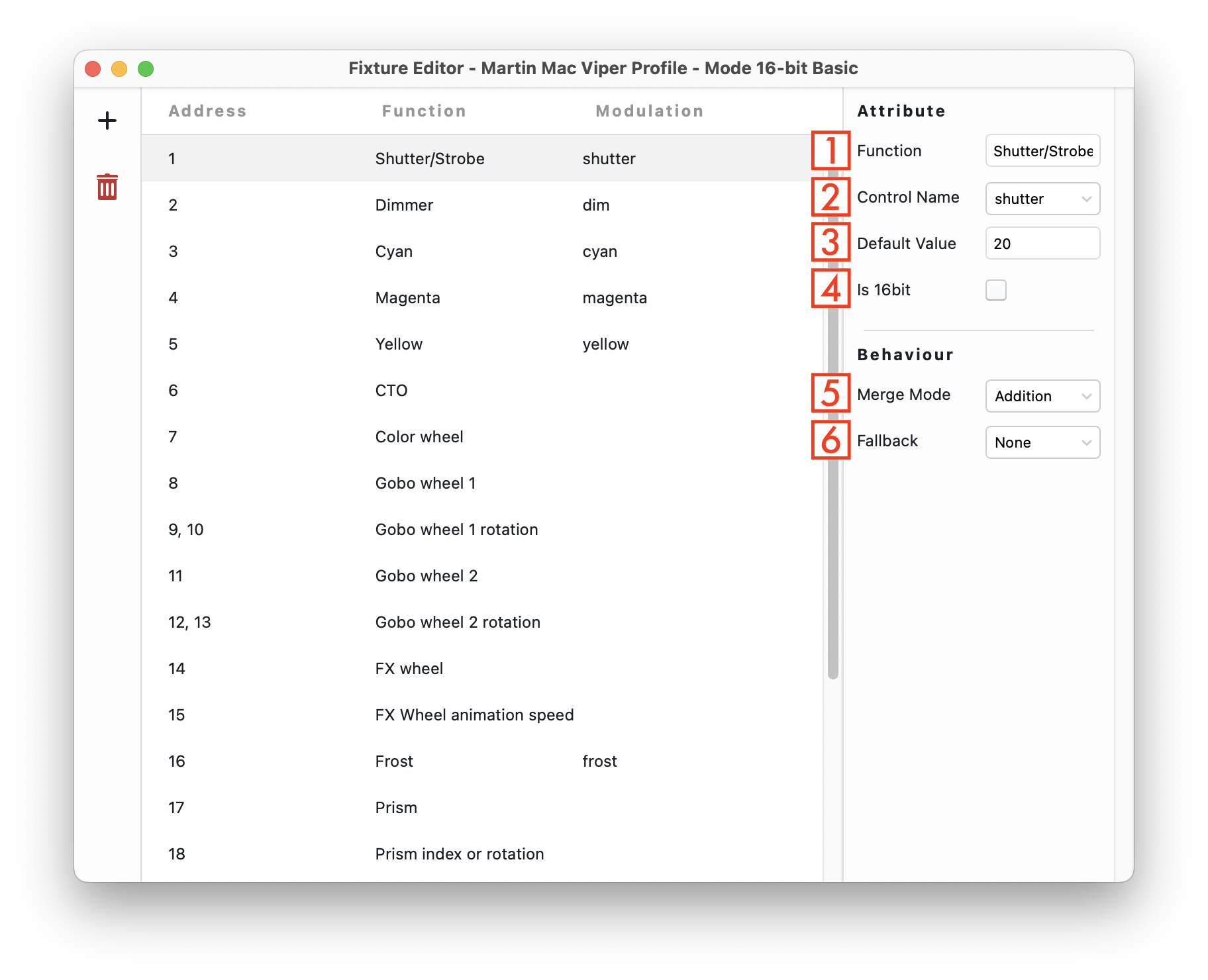
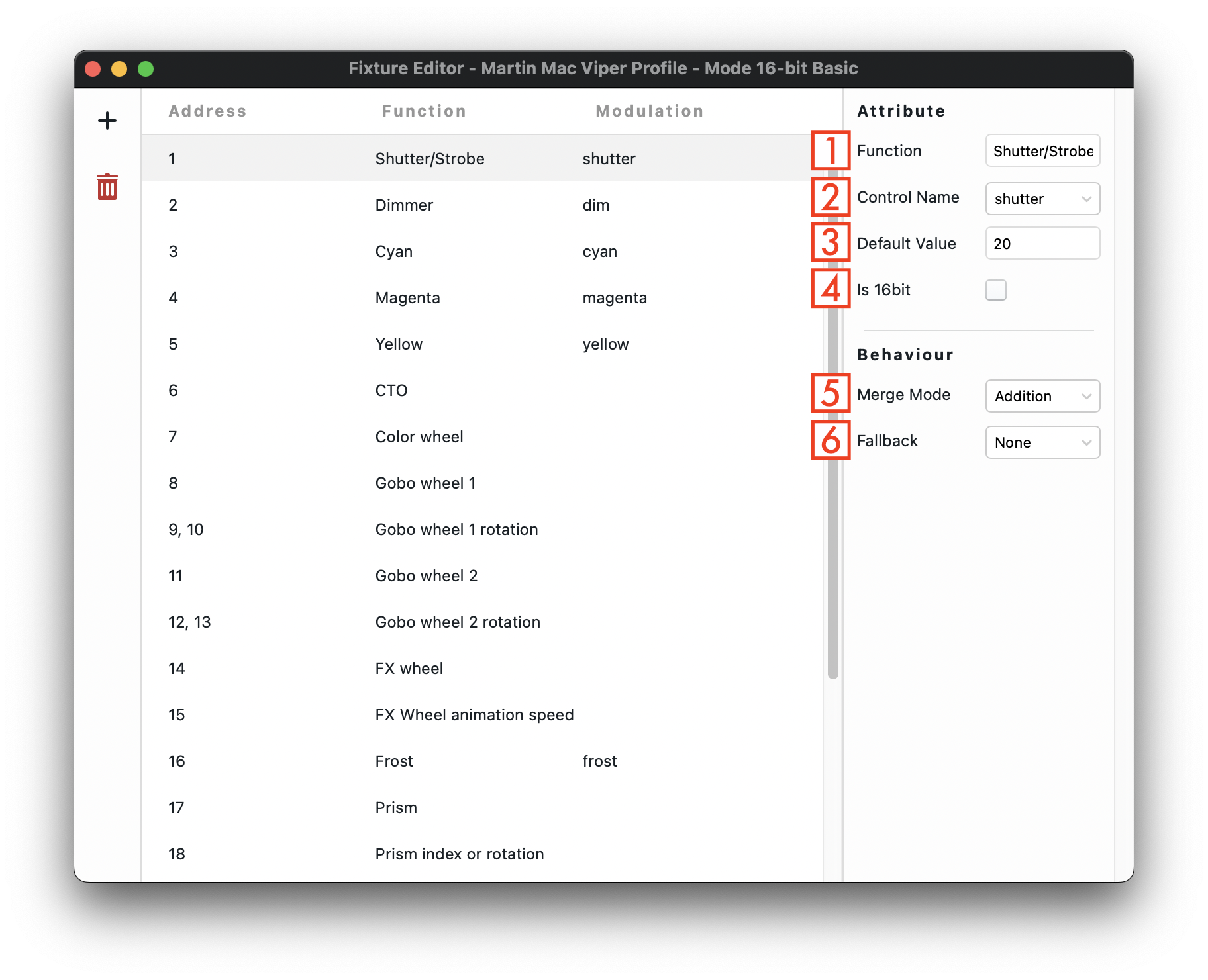
- Customisable name for the function.
- Choose from a list of default functions, or add a custom control type.
- Sets the default value for the selected function.
- Sets the function to 16bit, effectively using two DMX channels.
- This field defines what happens if it is generated for the same fixture in different tracks or rack chains and needs to mixed. The available options are
add,weightedaverageorhtp. If this field is not specified, the merge mode defaults toadd. For information about what the different merge modes do, see Mixing. - This field defines what happens if your composition in Live stops sending out this parameter. The options are:
none(default): the parameter goes back to the default value specified in the attribute, or to0if nothing was specified.last: the parameter sticks to the last value it was set to. This is especially useful in the case of panning or tilt controllers. If the Live composition would temporarily stop controlling these parameters, we usually don't want the fixture to instantly move back to its starting rotation.
The entries in this section define the options you will see in the effects' parameter selection dropdown and the options available to you when building your own M4L devices. This means that this section gives you the power to extend what options are available to you when working in Ableton Live.
Fixture modes
Fixtures can have multiple channel modes, to provide the option to choose a simpler mode with less channels, in order to fit more fixtures in a single universe. The channel mode is usually configured on the fixtures themselves, with dip switches or an LCD. For every channel mode, there is a separate section in the fixture's manual that specifies how its channels behave.
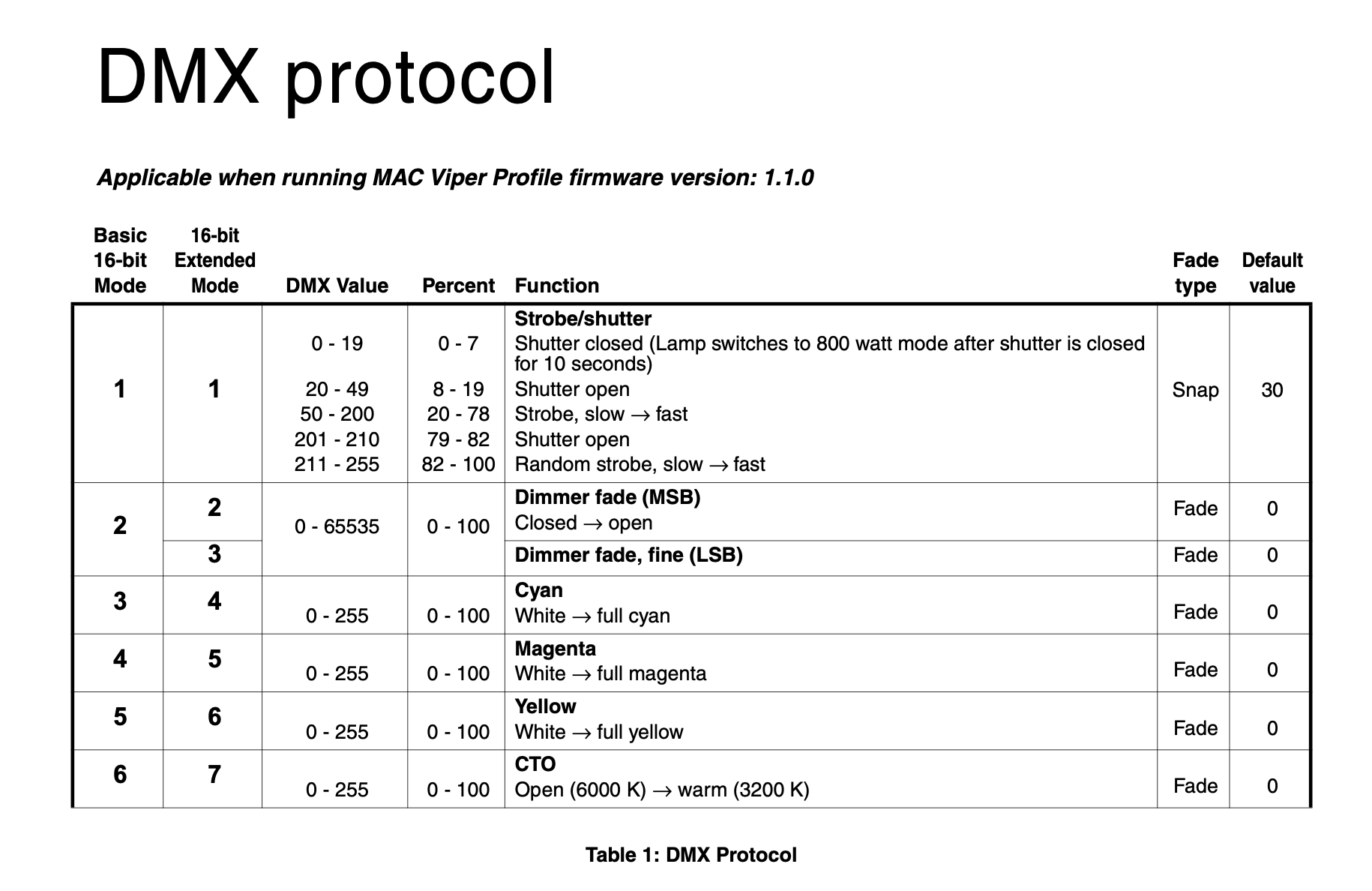
If you look at the manual of the advanced Mac Viper fixture, on page 20, where the DMX protocol specification begins, you will notice that it can operate in two different modes: Basic 16-bit Mode and 16-bit Extended Mode. In which mode this fixtures operates can be set on the fixture itself, using its LED panel.
In Beam, every mode of a fixture comes in a different file. By default, Beam comes with a profile file called Martin Mac Viper Profile - Mode 16-bit Basic.sbf, which will only work well if your Mac Viper fixture is set to operate in the Basic mode.
To work with 16-bit Extended Mode, you can create a new fixture file that specifies the attributes according to the Extended Mode column in the manual.
Sharing fixture files
This section is in development. In the future, we are hoping to present an easy system to index and add new fixture profiles for the Beam community.
For now, consider sharing your file with other Beam users on our forum.