Settings
Beam's Settings window can be accessed by clicking the gear icon in the sidebar, by using the shortcut CMD/CTRL + ,, or by via Beam > Settings (macOS) / Beam > Preferences (macOS before Ventura) or Options > Settings (Windows) in the menu bar.
The Settings window is made up of three tabs:
- Engine: Contains settings related to Beam's DMX Refresh Rates and Network Mode.
- General: Contains application settings.
- License: Shows the current license status and allows you to activate or deactivate a license.
- Engine
- General
- License
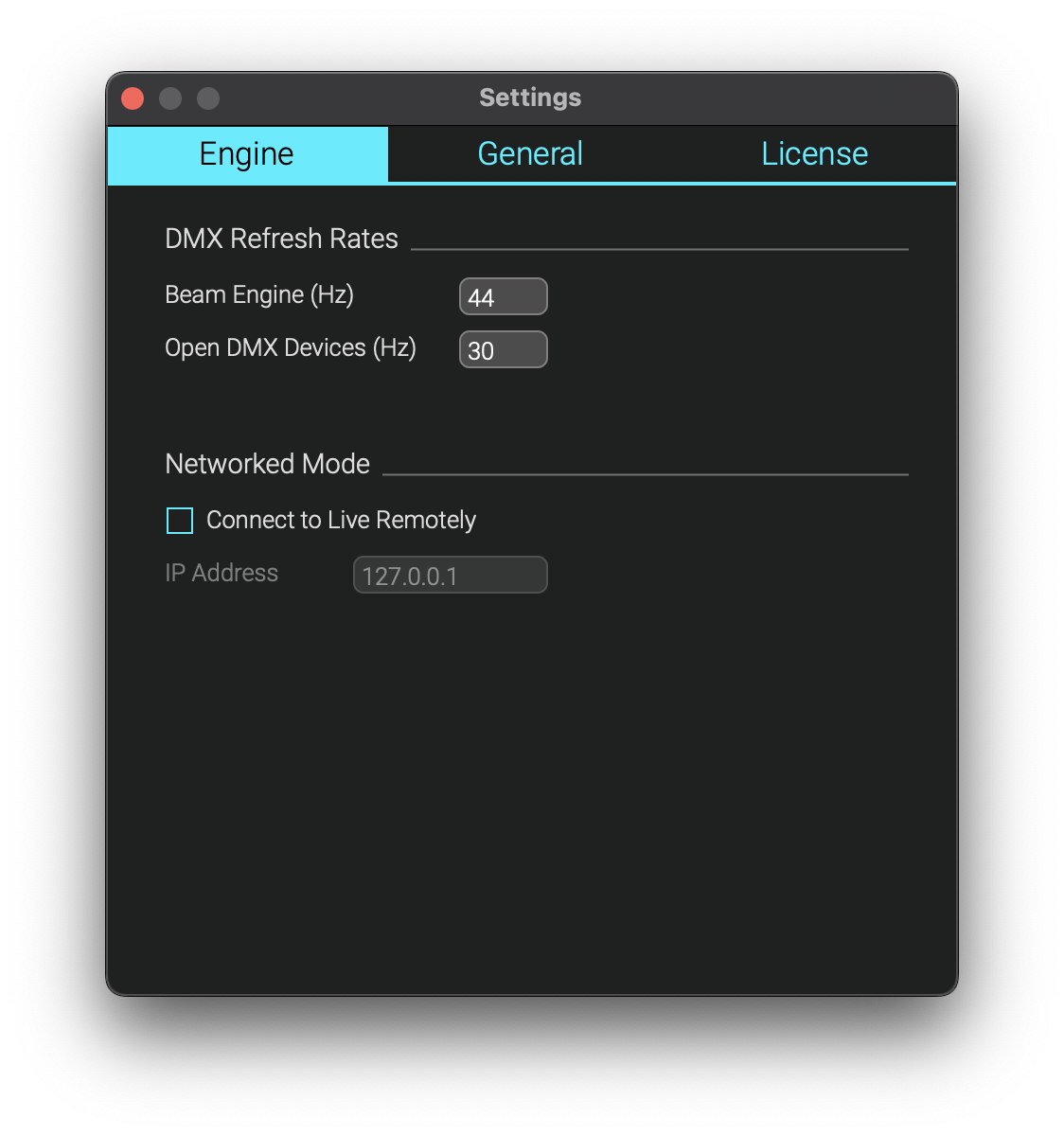
DMX Refresh Rates
- Beam Engine (Hz): The rate at which Beam's DMX engine sends out DMX data. Set this to the same rate as the DMX refresh rate of your DMX interface. The default is 44 Hz, but some interfaces may only support lower rates.
- Open DMX Devices (Hz): The rate at which Beam sends out DMX data to unbuffered Open DMX Devices. Settings this to a lower value can help prevent flickering in some fixtures, caused by the Open DMX Devices not being able to keep up with the data rate.
Networked Mode
- Connect to Live Remotely: Enables the Networked Playback feature. This allows you to control Beam from another computer running Live.
- IP Address: Sets the IP address of the computer running Live.
For more info about connecting to a remote Ableton Live Set, see Networked Mode.
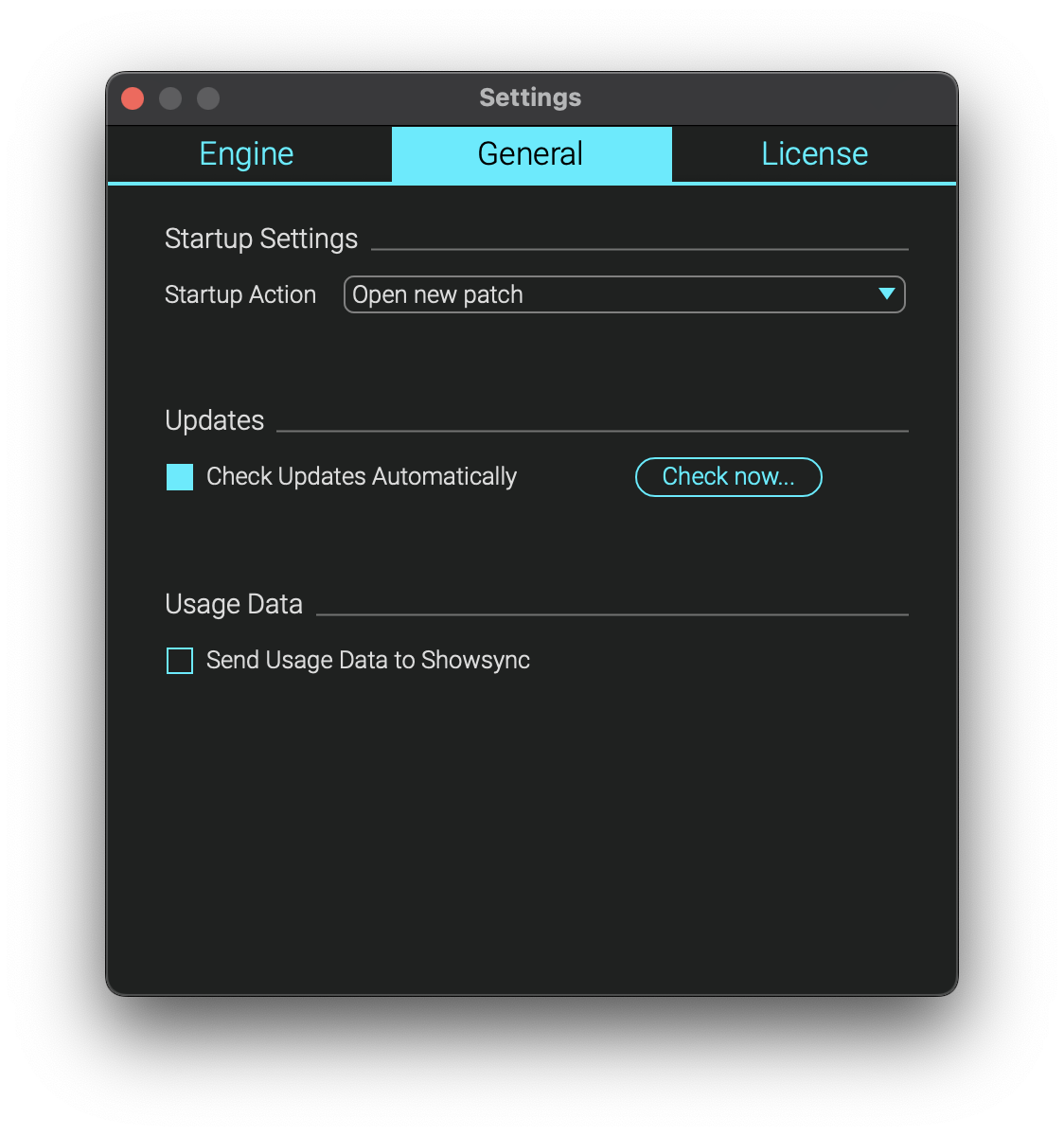
This tab contains a few application settings.
Startup Settings
- Startup Action: Whether Beam should Open a new patch or Open last patch when it is launched.
Updates
- Check Updates Automatically: At startup, Beam will connect to the Showsync server to check for new versions.
- Check Now: Checks for a new version immediately.
Usage Data
- Send Usage Data to Showsync: Sends anonymous usage data to Showsync to help improve Beam. This gives us general info about how often Beam is launched, with which system specs and operation system versions.
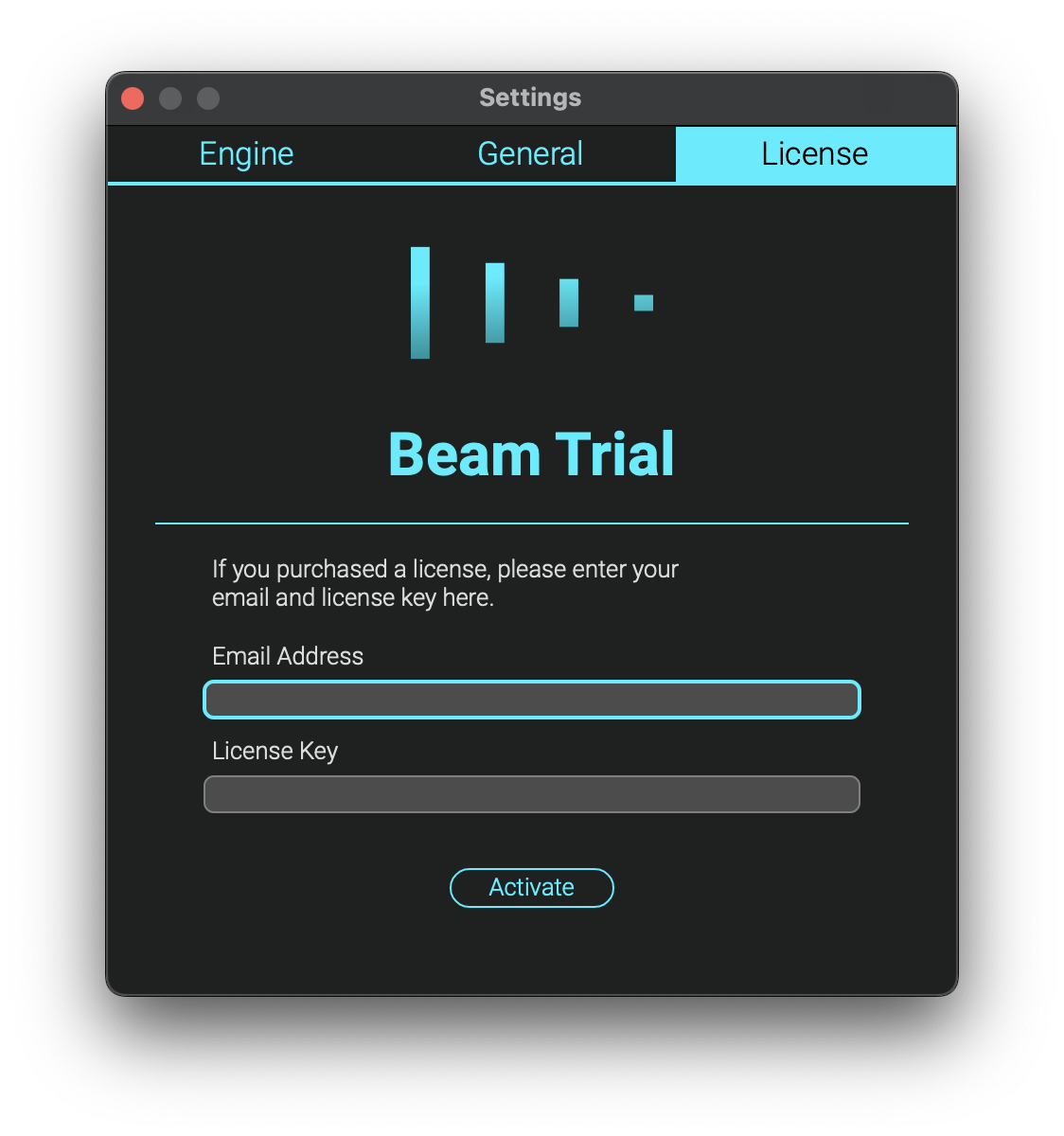
This tab shows the current license status and allows you to activate or deactivate a license.
A license can usually be activated on two machines at the same time. If you want to use the license on a different machine, you can deactivate it on the current machine to free up an activation slot.