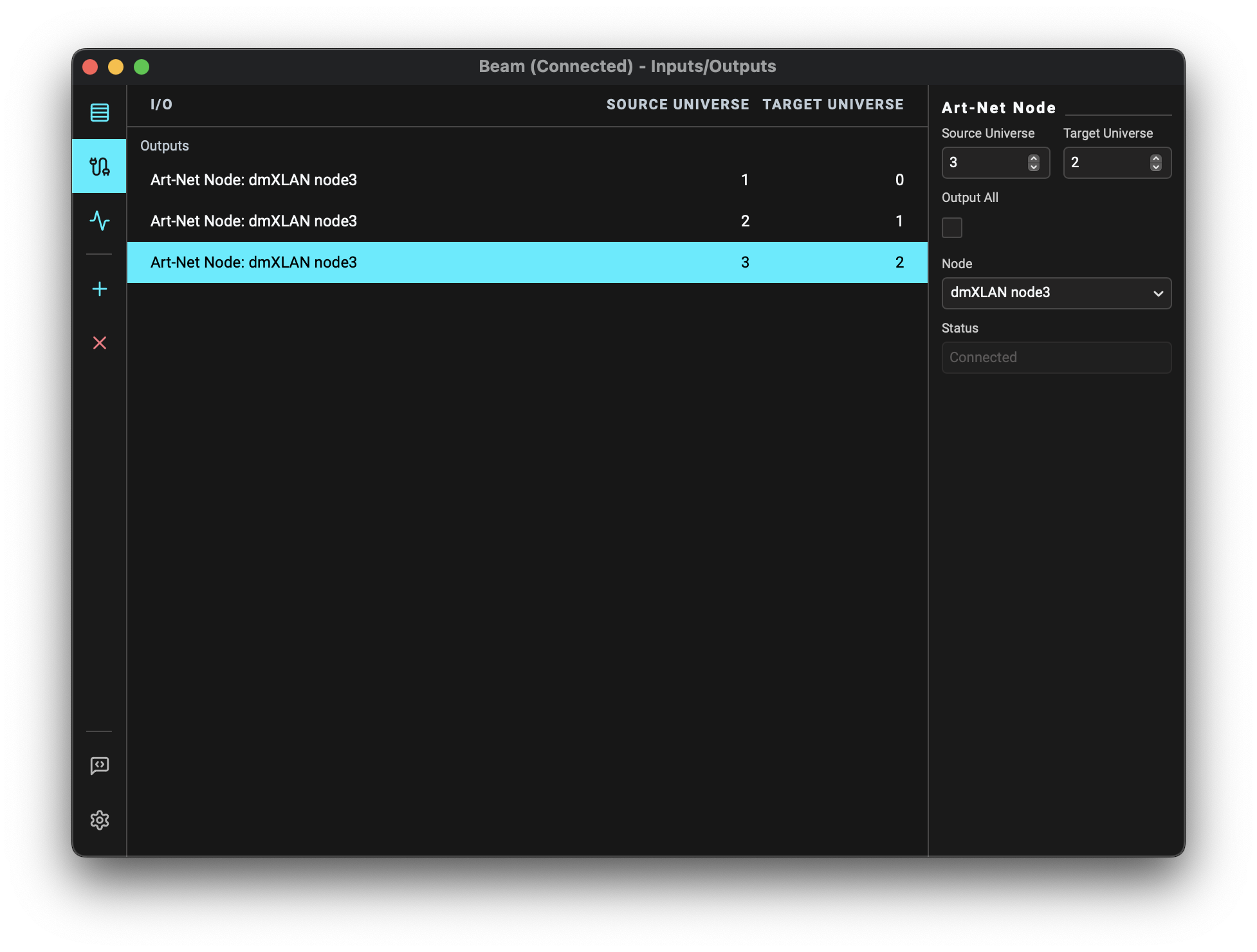Inputs/Outputs
The Inputs/Outputs interface lets you configure where Beam sends and receives DMX data.
You can access the Inputs/Outputs view by selecting the second tab in Beam's left sidebar, using the keyboard shortcut CMD/CTRL + 2, or going to Window > Inputs/Outputs.
Adding Inputs/Outputs
To add Inputs/Outputs, press the Add Inputs/Ouptuts button in the left sidebar, or in the center of the interface (when the list is empty).
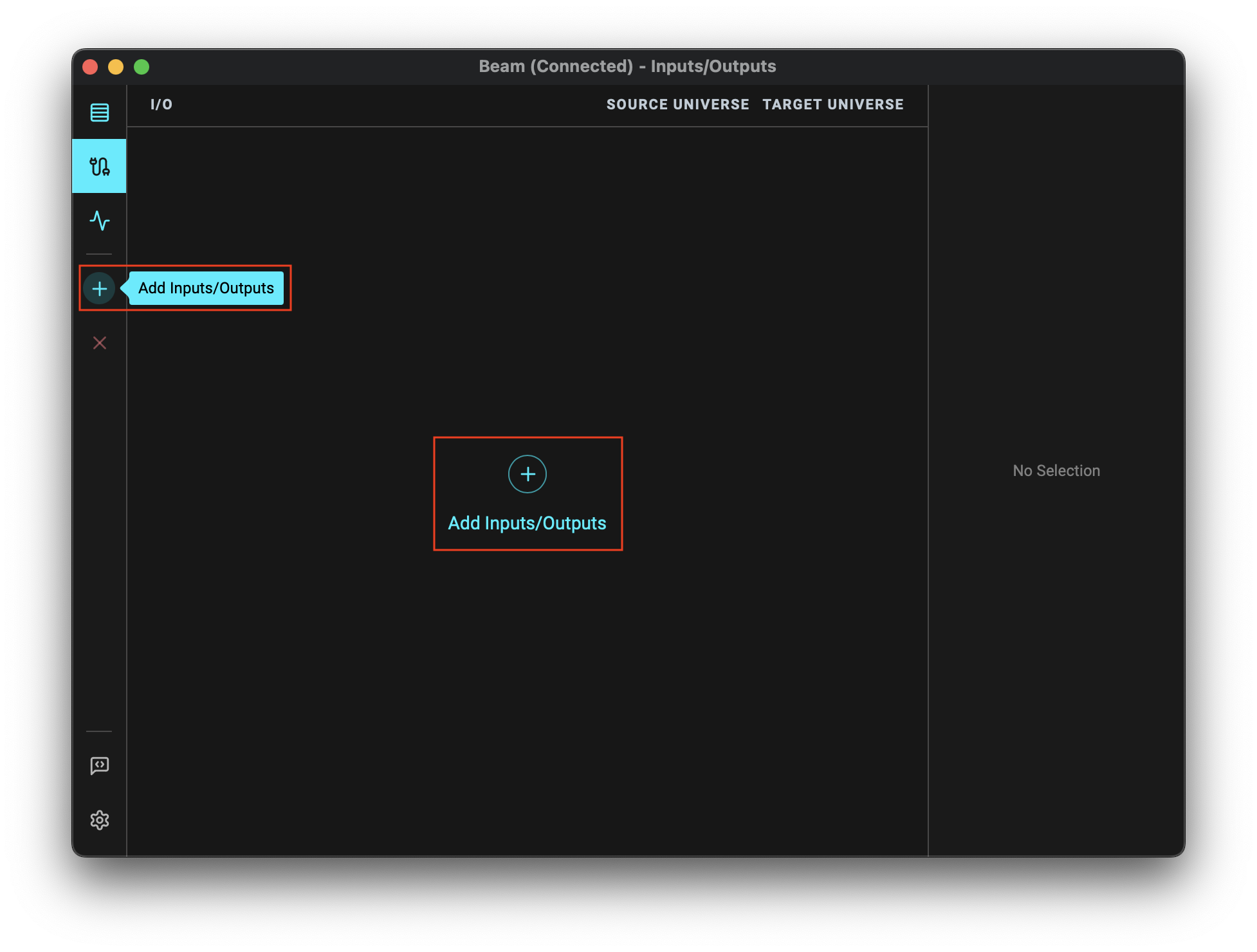
Pressing the Add Inputs/Outputs button opens a panel that lets you add one or more Inputs/Outputs to your configuration. The Type dropdown lets you choose between Art-Net Output, Art-Net Node Output, USB Output, CITP Visualizer Output and Art-Net Input.
- Art-Net Output
- Art-Net Node Output
- USB Output
- CITP Visualizer Output
- Art-Net Input
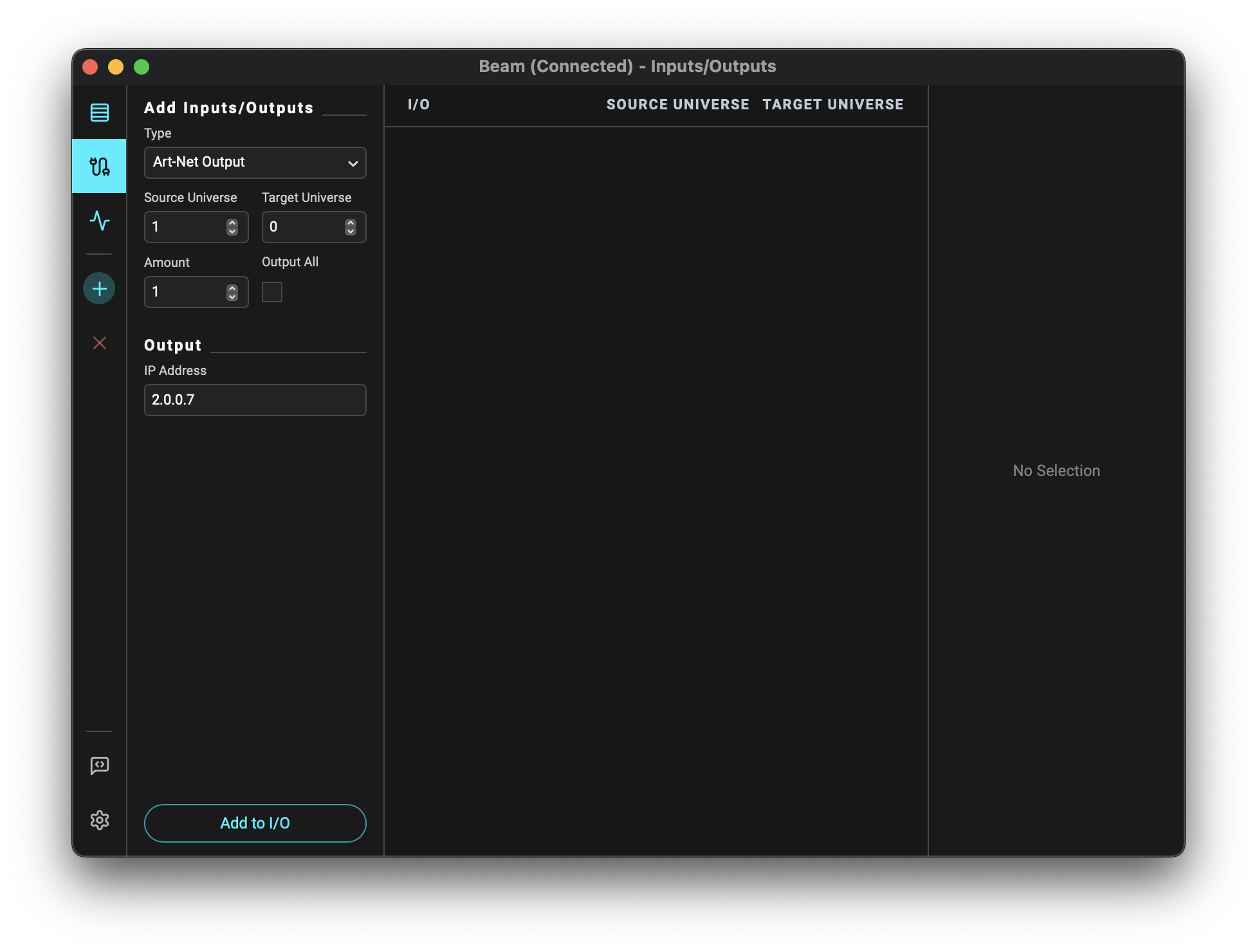
- Source Universe: The Beam Universe to output, corresponding to the Universe numbers in the Fixture Patch (range: 1–32768).
- Target Universe: The Art-Net Universe index to route the Source Universe to (range: 0–32767).
- Amount: The number of Art-Net Outputs to add. If adding multiple outputs, the Source and Target Universes increment sequentially starting from the specified values.
- Output All: Sends all Beam Universes from the Fixture Patch to Art-Net Universes with indexes equal to the Beam Universe numbers minus one.
- IP Address: The IP address of the target Art-Net Node.
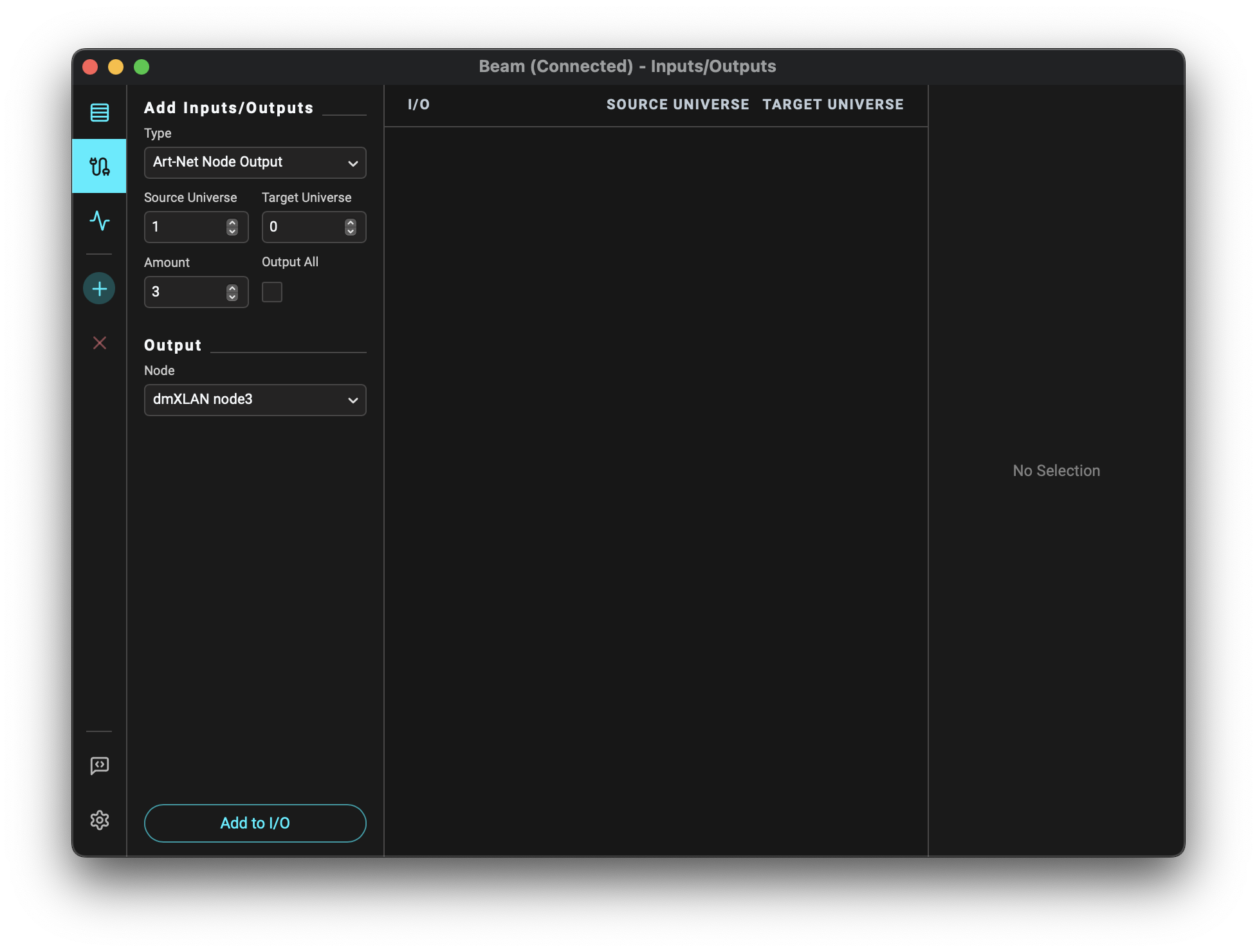
- Source Universe: The Beam Universe to output, corresponding to the Universe numbers in the Fixture Patch (range: 1–32768).
- Target Universe: The Art-Net Universe index to route the Source Universe to (range: 0–32767).
- Amount: The number of Art-Net Node Outputs to add. If adding multiple outputs, the Source and Target Universes increment sequentially starting from the specified values.
- Output All: Sends all Beam Universes from the Fixture Patch to Art-Net Universes with indexes equal to the Beam Universe numbers minus one.
- Node: The Art-Net Node to which you want to output. This lists all Art-Net Nodes that Beam has discovered on the network.
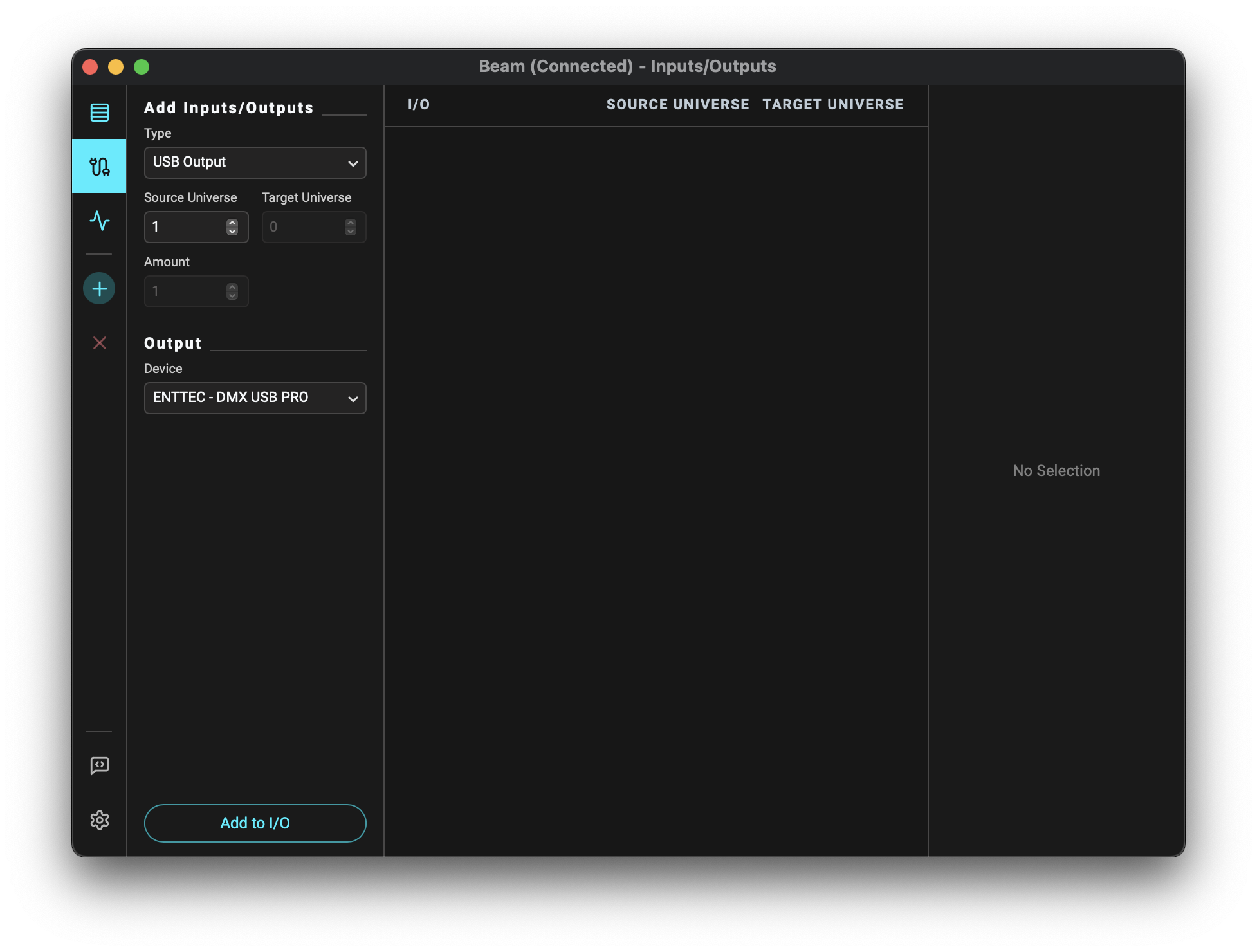
- Source Universe: The Beam Universe to output, corresponding to the Universe numbers in the Fixture Patch (range: 1–32768).
- Target Universe: Only single-universe DMX USB interfaces are supported, so the Target Universe is always 0.
- Amount: Only one USB Output can be added at a time, so this is always 1.
- Device: The USB Device to which you want to output. This lists all the connected DMX USB Devices.
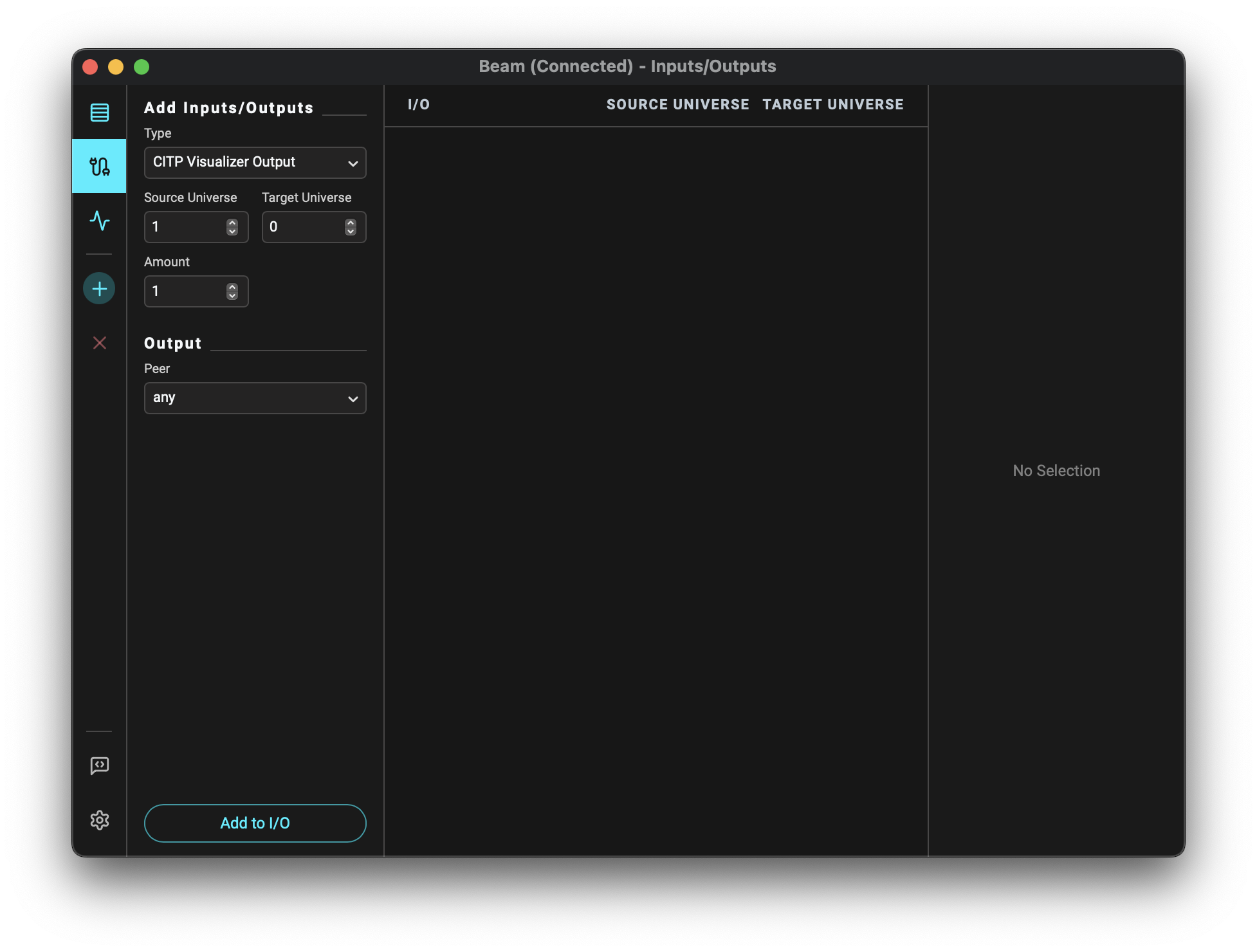
- Source Universe: The Beam Universe to output, corresponding to the Universe numbers in the Fixture Patch (range: 1–32768).
- Target Universe: The CITP Visualizer Universe index to route the Source Universe to (range: 0-255).
- Amount: The number of CITP Visualizer Outputs to add. If adding multiple outputs, the Source and Target Universes increment sequentially starting from the specified values.
- Peer: The CITP Visualizer to which you want to output. Lists all CITP Visualizers that Beam has discovered on the network. Choose any to output to the first found CITP Visualizer.
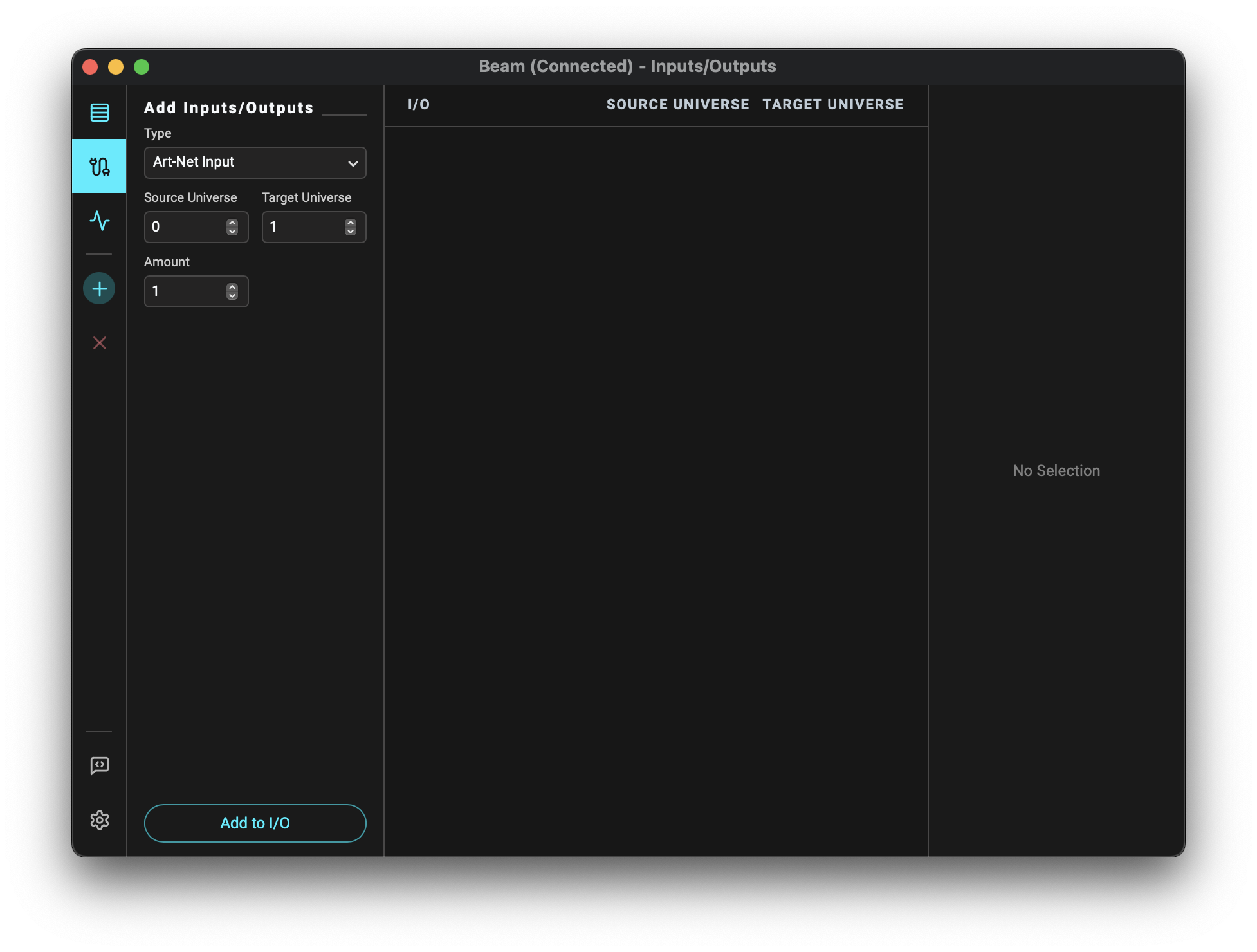
- Source Universe: Index of the incoming Art-Net Universe (range: 0–32767).
- Target Universe: The Beam Universe to which the input Source Universe should be mapped to, corresponding to the Universe numbers in the Fixture Patch (range: 1–32768).
- Amount: The number of Art-Net Inputs to add. If adding multiple inputs, the Source and Target Universes increment sequentially starting from the specified values.
Editing Inputs/Outputs
You can change the properties of an existing Input/Output by selecting it in the Inputs/Outputs list. The properties of the selected Input/Output are displayed in the Inspector panel on the right and include the same fields as when adding an Input/Output, with the addition of Status field that shows the current connection status of Art-Net Nodes and CITP Visualizers.