Effects
Most effects have a Modulation Target selector in the topright corner. This allows you to pick a modulation this effect will operate on. The dropdown is populated by the parameters available in the fixtures loaded in Beam at any time. Recolor is the exception, it always operates on color.
LFO
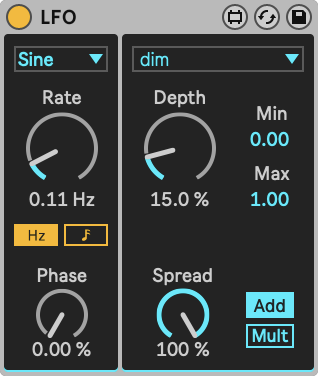
LFO can be used whenever you want any parameter to change periodically or randomly without the need to add automation.
- Waveform
- Modulation
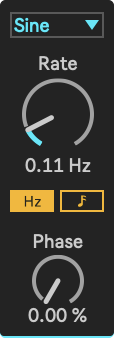
Parameters
- Waveform: the waveform dropdown lets you select the following waveforms:
- Sine uses a continuous sine movement
- Up ramps up from 0 to 1, then jump back to 0
- Down jumps up from 0 to 1, then ramp down back to 0
- Triangle ramps up from 0 to 1 and then ramp back to 0
- Square jumps back and forth between 0 and 1
- Random assumes a random value every X milliseconds or beats (see Rate)
- Rate: the amount of cycles per second of the selected waveform. Switch between continuous mode (Hz) and beat mode (note icon).
- Phase: set the LFO phase between 0 and 100%
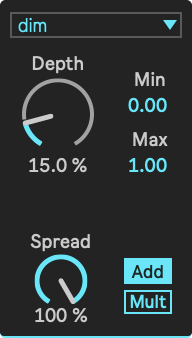
Parameters
- Depth: how much the LFO adds to the chosen modulator. This is the multiplier of the Min and Max values. Min and Max allow you to change the LFO from a unipolar (0 to 1) to a bipolar (-1 to 1) LFO.
- Min: the minimum value of the LFO. Note that this is multiplied by Depth.
- Max: the maximum value of the LFO. Note that this is multiplied by Depth.
- Spread: allows to distribute the phase over the fixtures in the group. If spread is set to 100%, the first fixture in the group (as ordered in the Fixture Patch) will be at a 100% phase difference compared to the last.
- Add/Mult: decides whether the LFO value is added to the value determined before it, or multiplied.
Scale
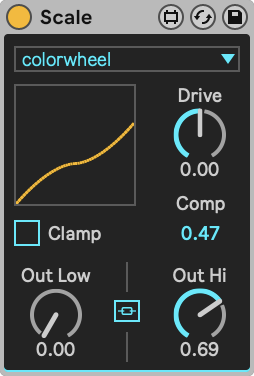
Scale is used to scale and/or offset any parameter value. It always operates similarly all fixtures passing through. Scale can be very useful to use on group tracks, to adapt a parameter of multiple fixture groups at once.
A special use of Scale is to directly set any parameter to a fixed value, using the Equal Low and Hi toggle.
Parameters
- Out Low: the lower bound of the output value
- Out Hi: the higher bound of the output value
- Equal Low and Hi (chain/link icon): enabling this diables Out Low, letting Out Hi set a constant value for the selected parameter. In this case, Drive and Comp have no function.
- Drive: allows morphing the relation between high and low boundaries between linear and exponential (positive) or logarithmic (negative).
- Comp: allows adding a compression-style relationship between low and high boundaries.
- Clamp: this toggle makes sure the output is always at a minimum of Out Low and a maximum of Out Hi.
After reaching the Main track, parameters are always clamped between 0 and 1. In-between though, values may go beyond 1 or below 0.
For example, an LFO with a Depth at 100% operating on an incoming value of 1 can result in a value between 0.5 and 1.5. This is fine. However, when followed by Scale with Out Hi set to 0.6, you may expect a maximum value of 0.6, but see a maximum value of 0.9. Unless you activate Clamp.
Recolor
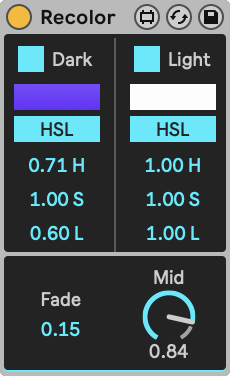
An artistic effect that either A) sets a fixed color value or B) assigns a color depending on the luminosity of the incoming color and dim combined.
Parameters
- Dark: In combination with Light, create a gradient of color ranging from the incoming dark tints to the light tints. If Light is not enabled, this sets a fixed output color.
- Light: In combination with Dark, create a gradient of color ranging from the incoming dark tints to the light tints. If Dark is not enabled, this sets a fixed output color.
- HSL/RGB (x 2): The colors of the dark and light extents. Click the HSL button to switch to RGB mode. Click the color box to pop up a color chooser to visually select a color.
- Fade: how much the color varies between the dark and light extents. If set to 0, the color jumps from the Dark color to the Light color instantly when the incoming color crosses the luminosity threshold.
- Mid: the threshold at which to choose between the dark and the light color. If set to 1, the light color is only seen if the incoming intensity is at a maximum.
Using Recolor may be most intuitive if the incoming color is set to fully white. This way, only
dimis responsible for what color comes out of Recolor: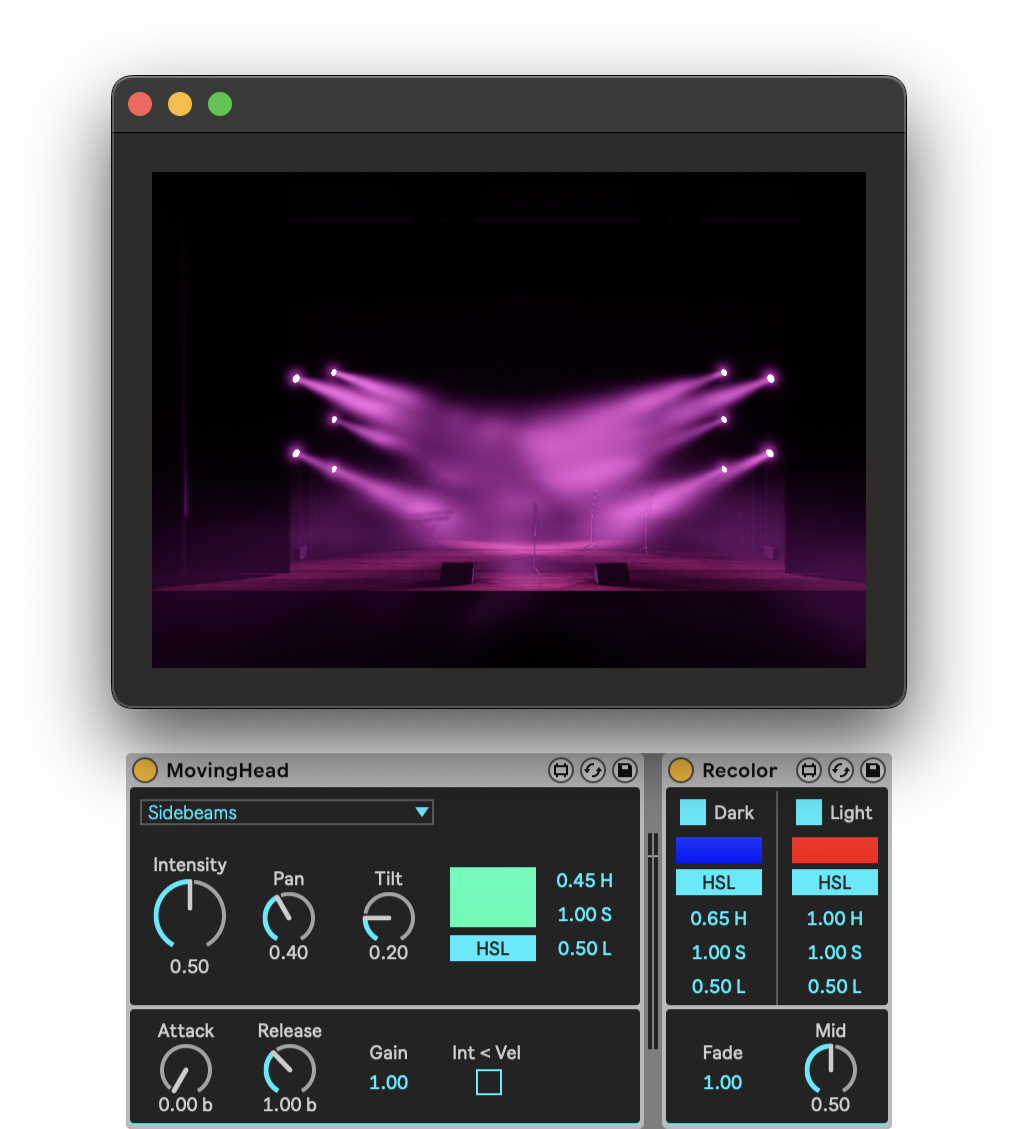
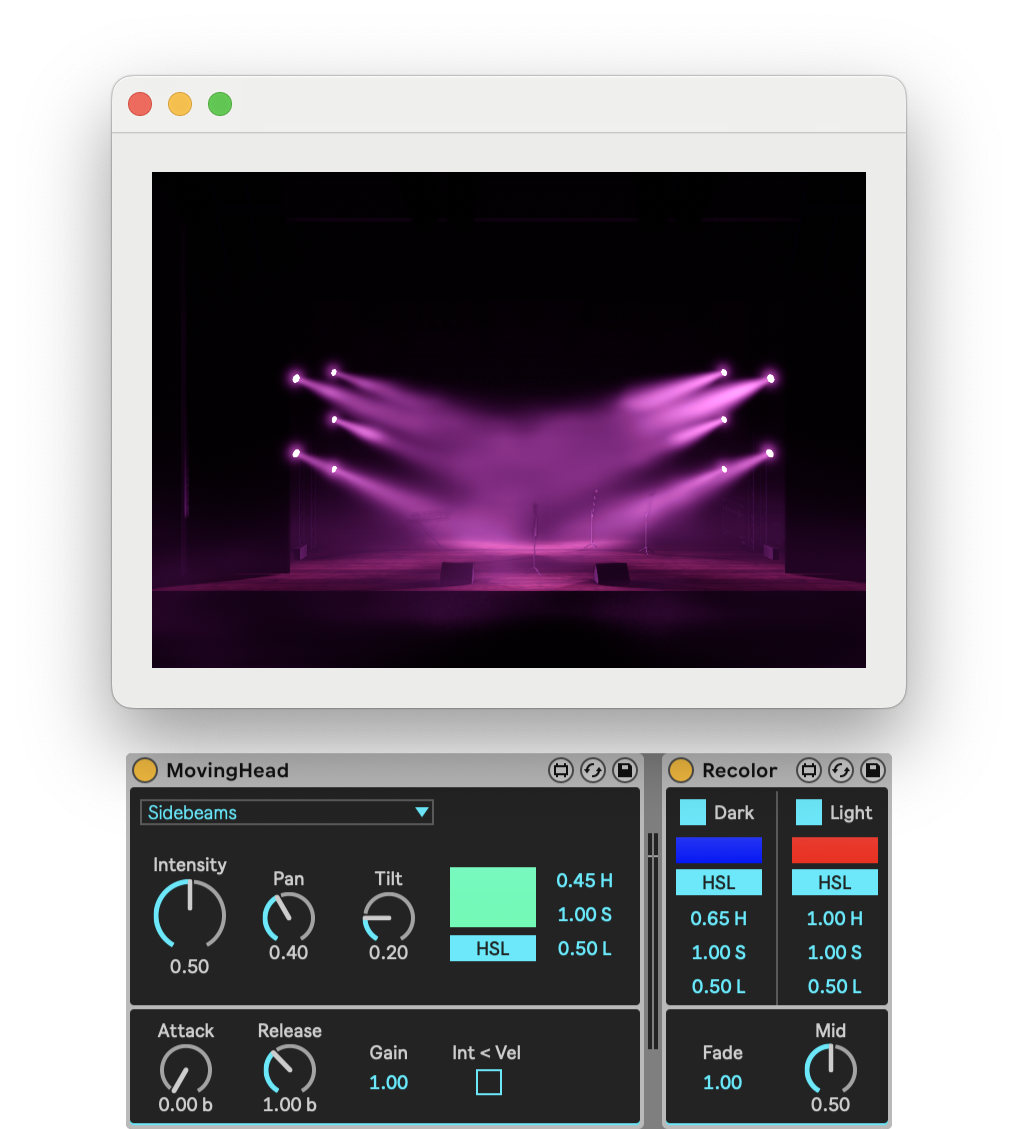
When intensity is at 0.5, the resulting color will be between the Dark and the Light colors. This also holds when the intensity is controlled with an envelope: the color will change as the intensity fades in and out.