Installing VIDDLL for Windows
Video Simpler preview display
On Windows, if you insert a media file into Video Simpler, or when using Video Monitor or Video Recorder, you may be prompted with the following message:
- Video Simpler
- Video Monitor
- Video Recorder
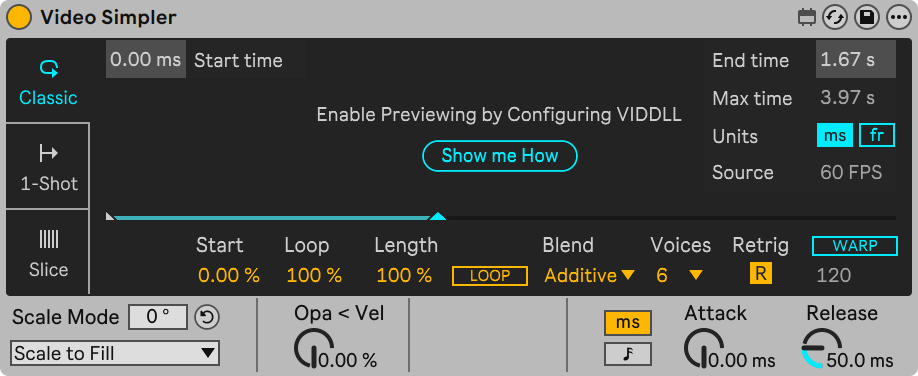
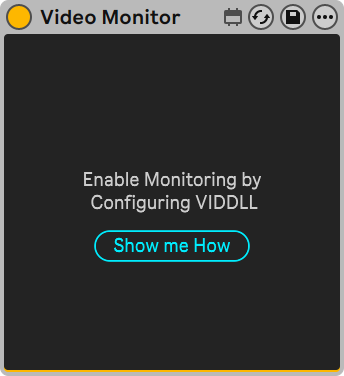
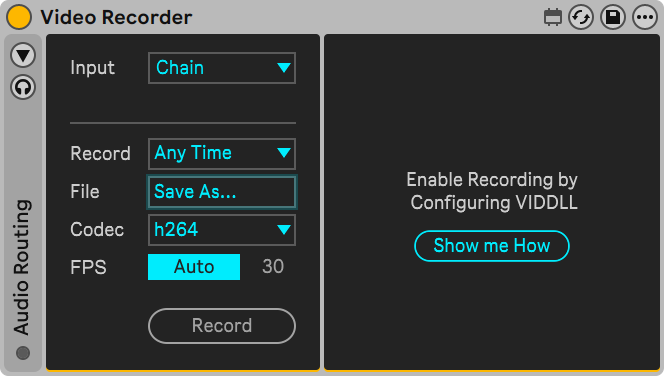
This means these devices are missing a dependency, which is the VIDDLL Max Package. In order for these devices to fully work as expected, this Max Package should be installed. This is easy to resolve and should only take a few minutes.
There are two options available to resolve this:
- Downloading and installing VIDDLL with the Max Package Manager.
- Downloading and installing the Max Standalone application.
We recommend the first option as it doesn't require any future actions once installed. The second option is a good alternative if you also use Max Standalone for other purposes.
1. Downloading and installing VIDDLL with the Max Package Manager
- 1
- 2
- 3
- 4
- 5
- 6
While in Live, click the context menu button in the top right of Video Simpler or any Max for Live device, and select "Edit in Max". The bundled version of Max will open and this may take a moment.
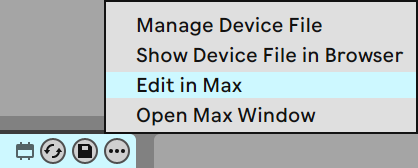
Use the shortcut CTRL + SHIFT + K to open the Package Manager window in Max.
In the search field in the top right of the Package Manager window, enter "VIDDLL". The top result should be the VIDDLL package by Rob Ramirez. Select it from the search results.
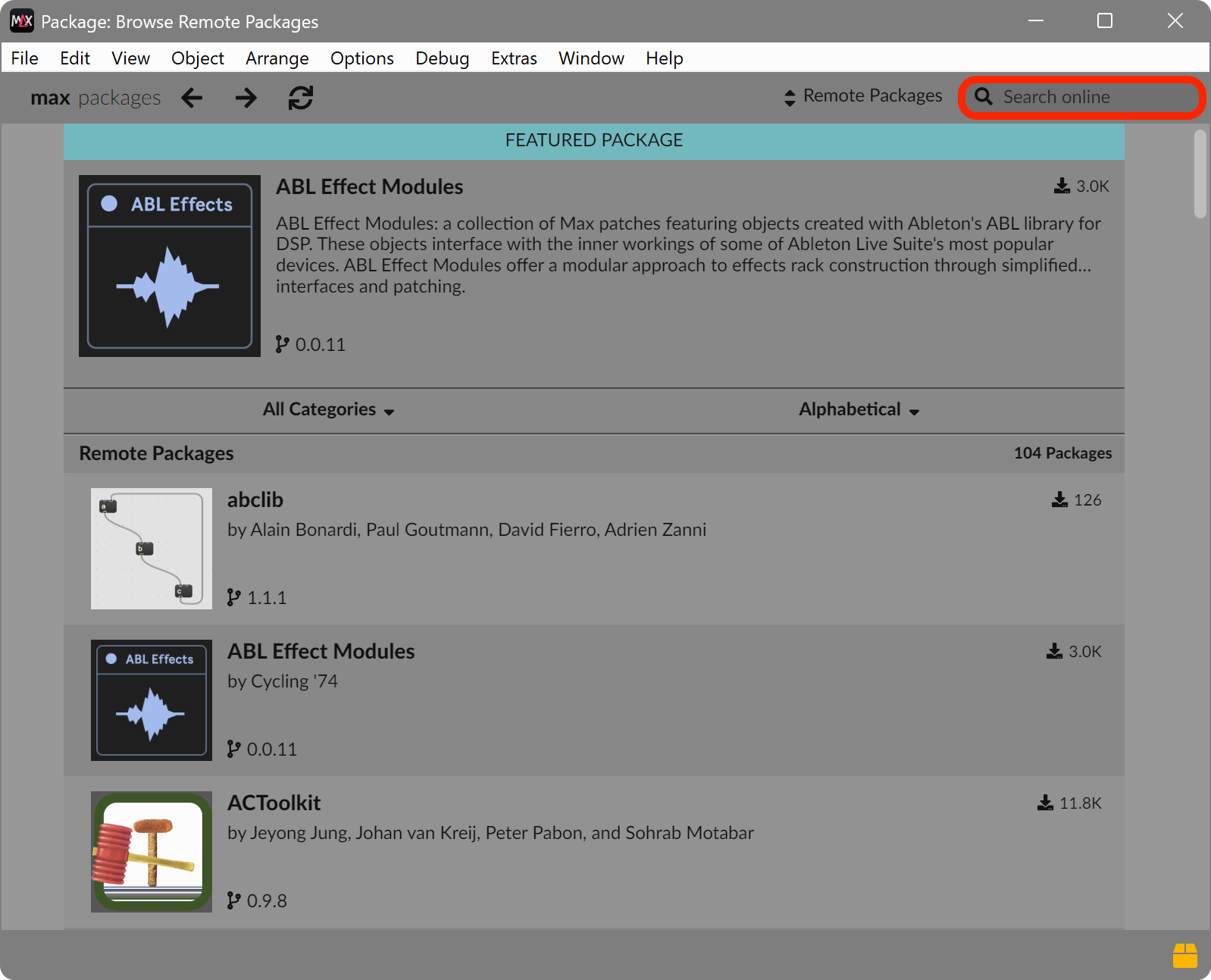
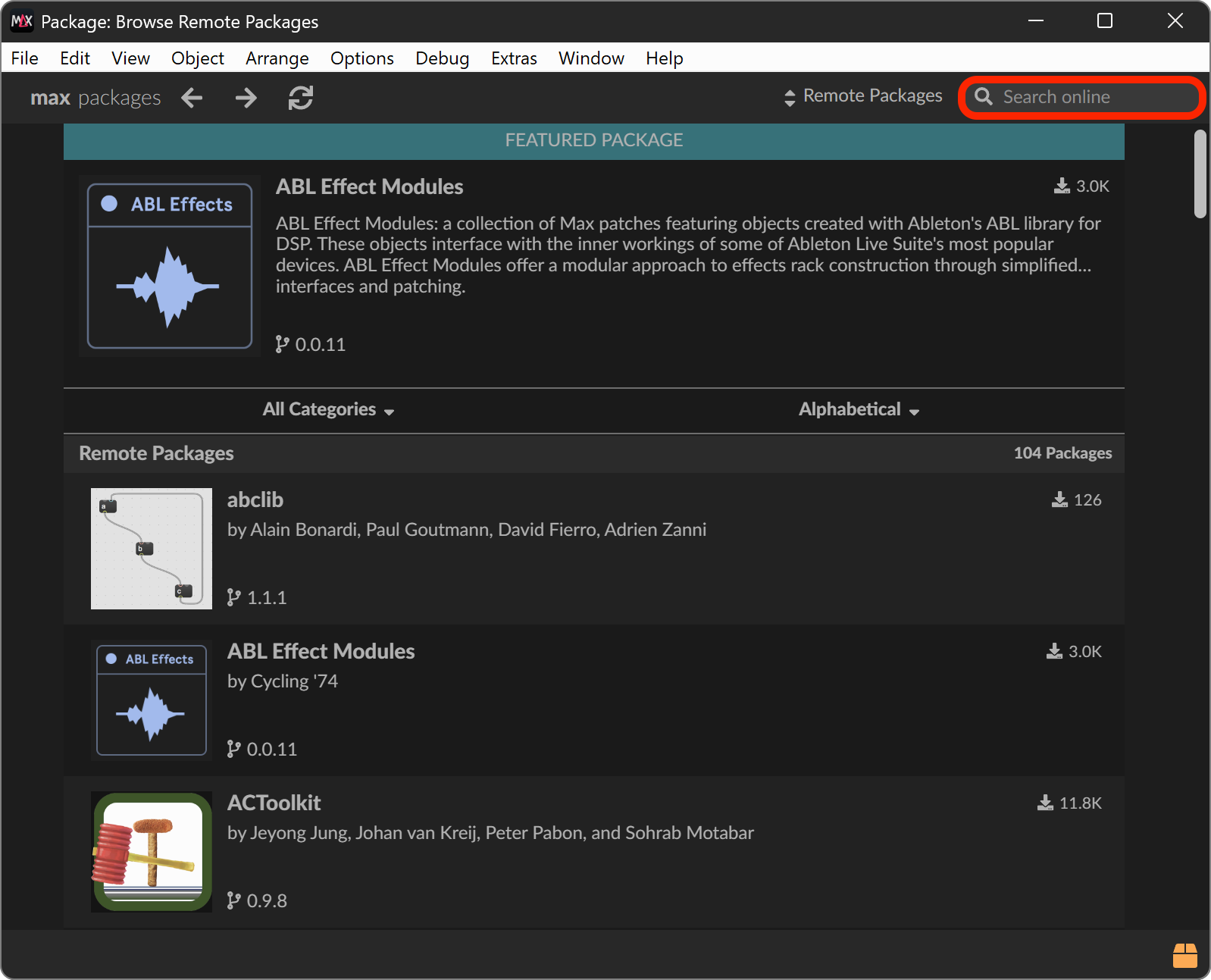
At the top of the package description, click the Install button.
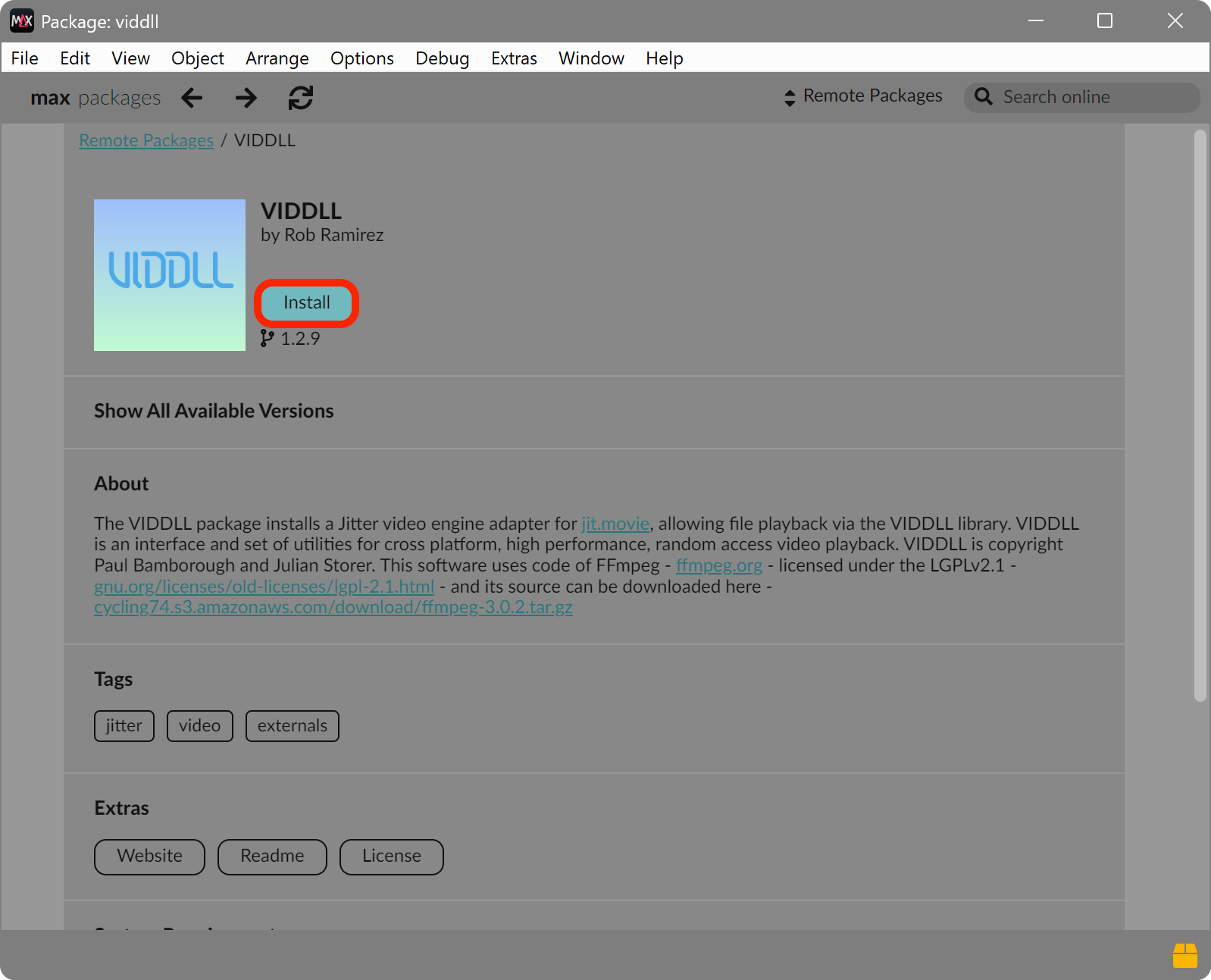
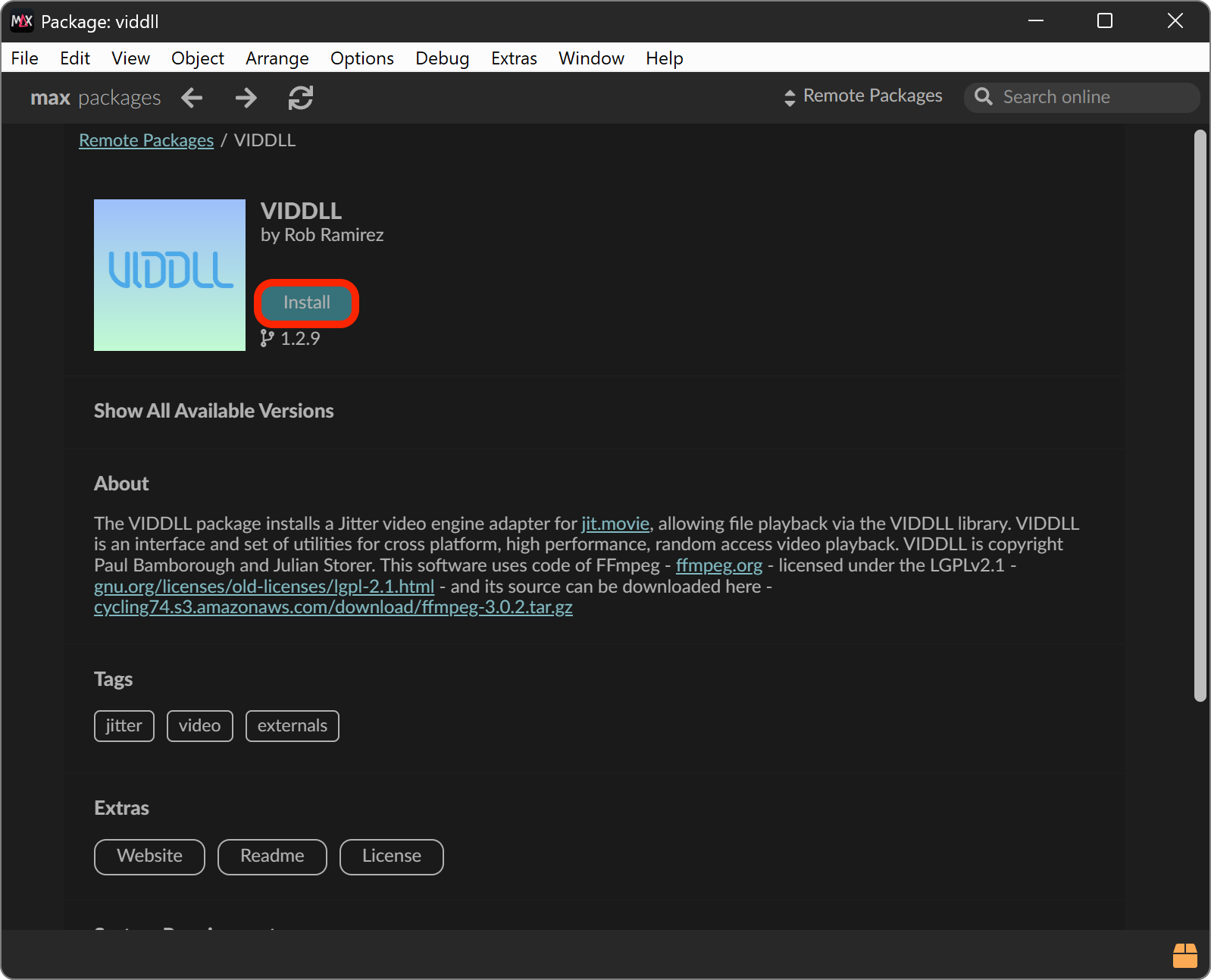
After installation is complete, go to Max's Preferences window by clicking Options in the top menu bar and selecting Preferences. Scroll down to the Jitter section, and ensure viddll is selected as the Video Engine instead of qt.
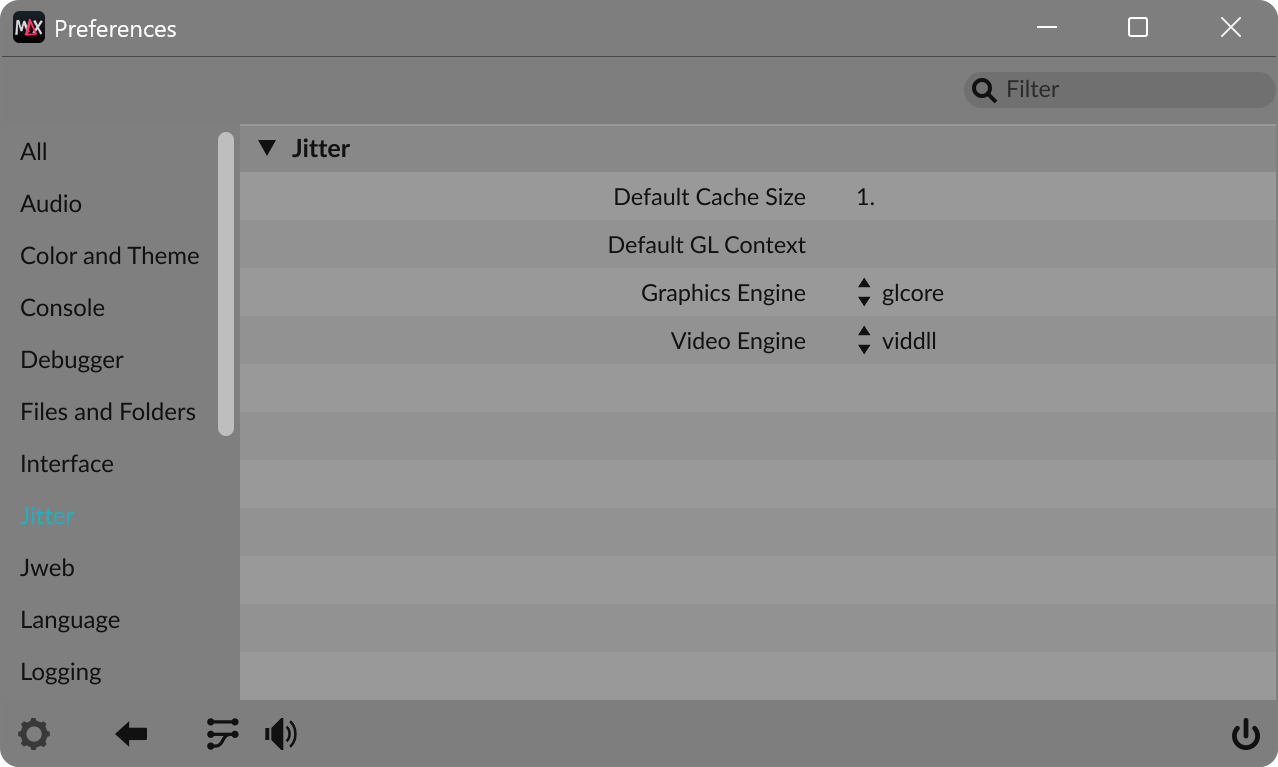
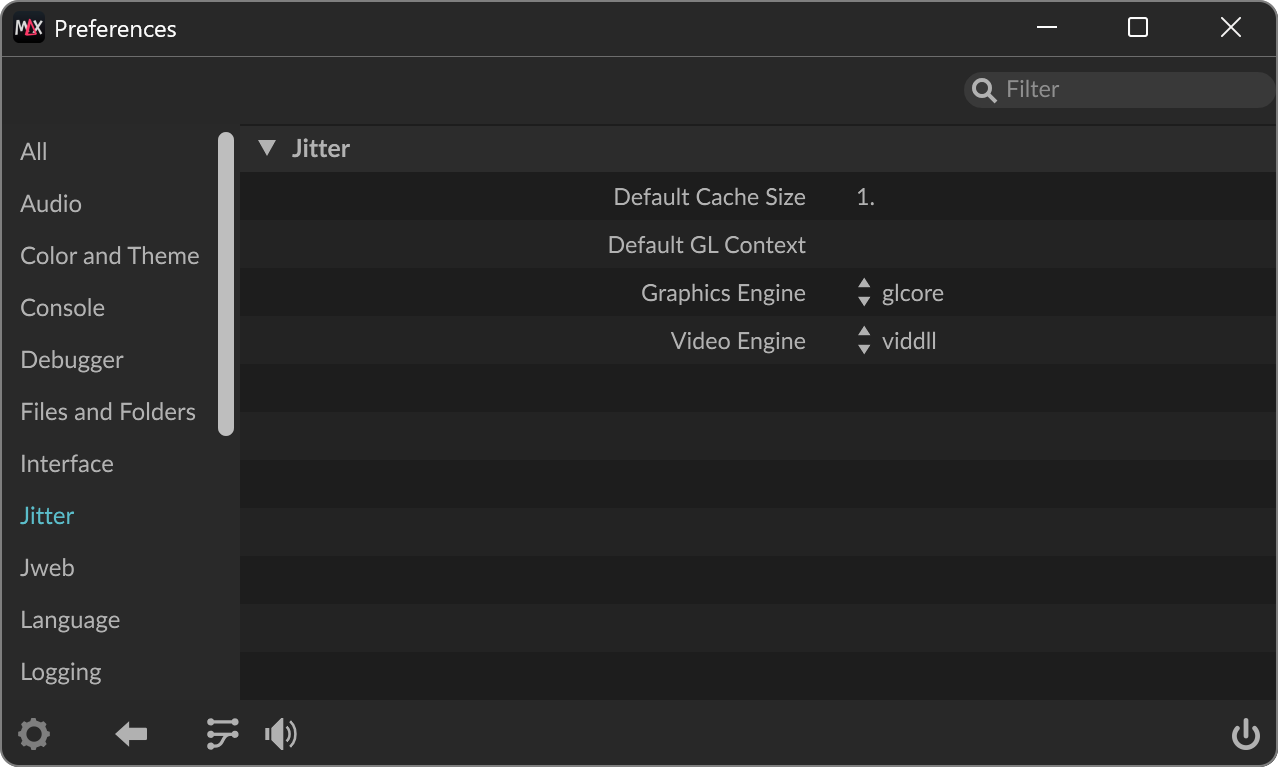
Then, in Live, navigate to the File & Folder tab in the Preferences window. Under "Max Application", click Browse and navigate to where the Max application is installed. Select the Max.exe file and confirm. Typically Max is installed in C:\Program Files\Cycling '74.
After completing all previous steps, close Max and restart Live.
Simpler's preview display should then work as expected.
2. Downloading and installing the Max Standalone application.
- 1
- 2
- 3
- 4
Go to cycling74.com/downloads and download the latest Windows 64-bit version of Max.
Go through the regular installation steps of Max.
In Live, navigate to the File & Folder tab in the Preferences window. Under "Max Application", click Browse and navigate to where the Max application is installed. Select the Max.exe file and confirm. Typically Max is installed in C:\Program Files\Cycling '74.
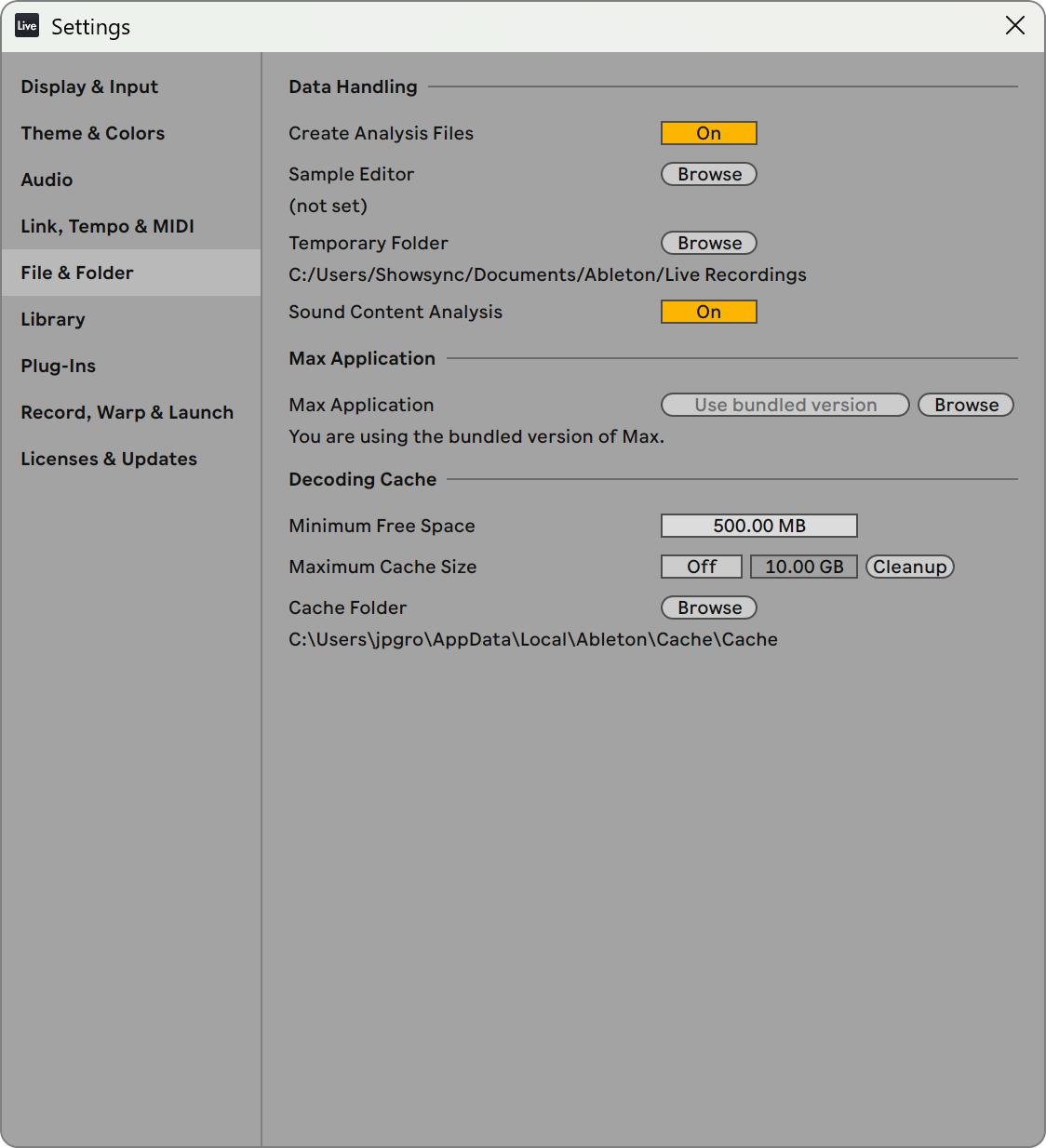
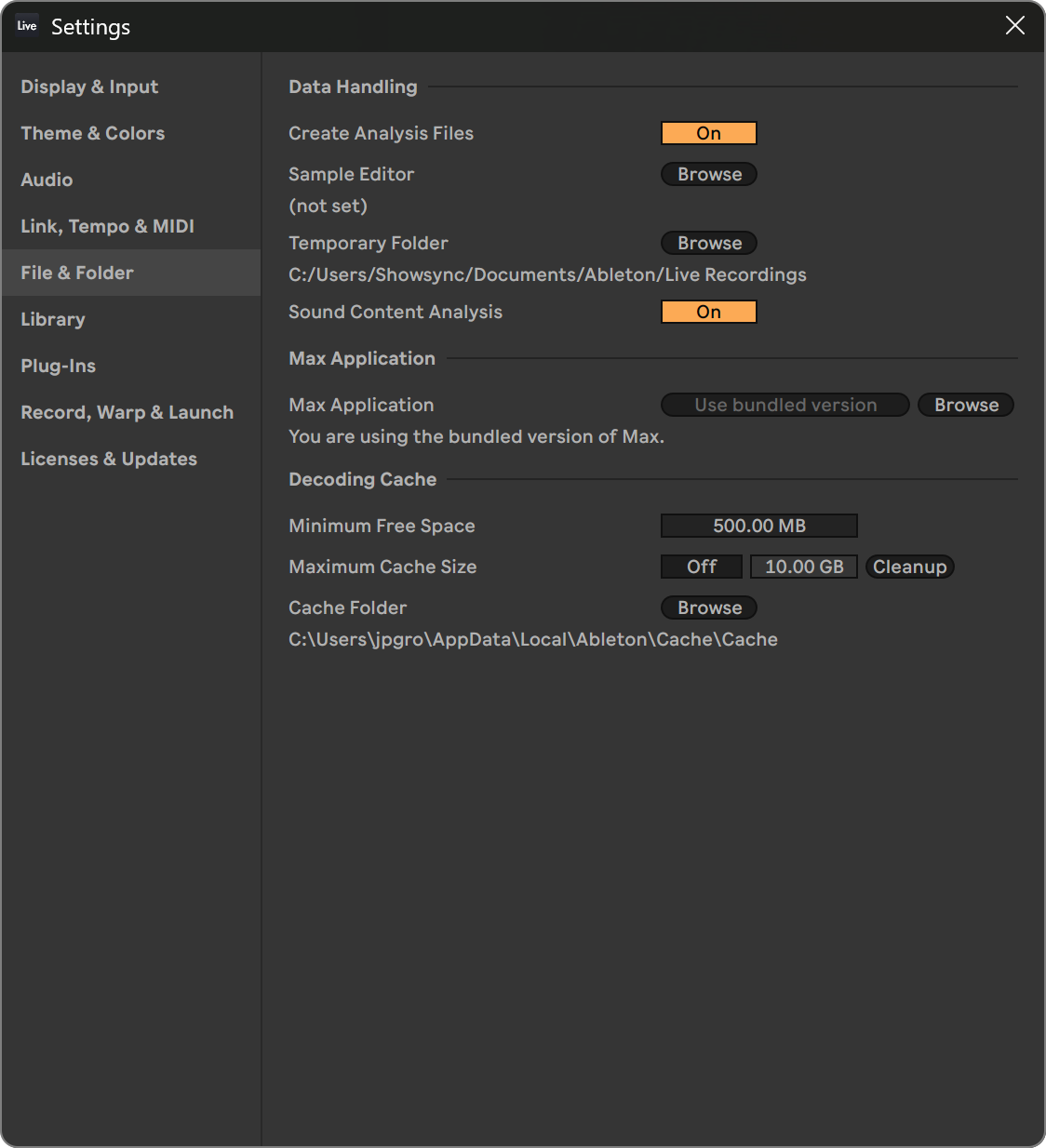
Restart Live.
Simpler's preview display should now work as expected.
Why is this step necessary?
Jitter, Max' video engine that we use to generate the preview in our Simpler Max for Live device, requires VIDDLL to function on Windows. The VIDDLL Package is included in the Max standalone, but not in the Max version that comes bundled with Live by default. Users will either have to install VIDDLL with the Package Manager of the bundled version of Max, or download Max Standalone and select it as the custom Max application in Live's Preferences window.
For more information, please reach out to Cycling '74.