LiveGrabber
The LiveGrabber plugins are a set of Max For Live plugins that send device parameters, track parameters, clip envelopes and audio analysis information from Ableton Live to any device on the network that supports Open Sound Control (OSC).
LiveGrabber also allows the reverse: controlling Ableton Live with OSC.
For LiveGrabber release notes, click here.
System requirements
- Ableton Live 11.1 or higher with Max For Live, using Max 8.3 or higher
- Windows 10 (Build 1909 or later) or macOS 10.13+ (High Sierra or later)
- Any software or hardware device that supports Open Sound Control input
How to use
GrabberSender
Sends all data to your OSC destination on the network.
- Drag the GrabberSender plugin to the Master track in Live.
- Set the
Target IP addressandTarget Portnumber to the IP and port of your destination.
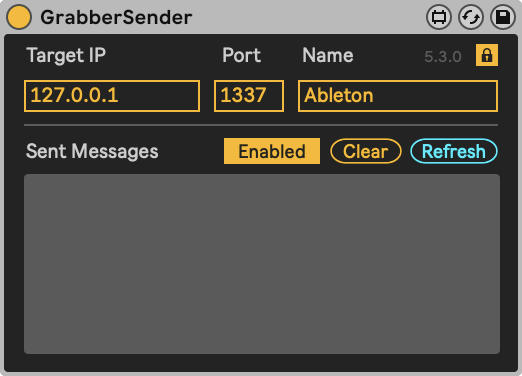
Enable/Disablewill enable or disable the "Sent Messages" log. Disable this if you experience a CPU bottleneck.- The grey panel displays sent OSC data in real time. Hit
Clearto clear the log. - The
refreshbutton sends out a bang to all relevant LiveGrabber devices, to refresh the receiving application with current values of all LiveGrabber parameters. - It is possible to have more than one GrabberSender per Live Set, in case you want to send to multiple destinations.
- Click the
lockin the top right corner to allow for switching off the GrabberSender plugin.
GrabberReceiver
Rceives messages from your OSC senders on the network.
- Drag the GrabberReceiver plugin to the Master track in Live.
- In the application sending OSC, define Live as your destination by selecting the IP
address of the computer Live runs on and the
Receiving Portnumber found in GrabberReceiver (7331 by default).
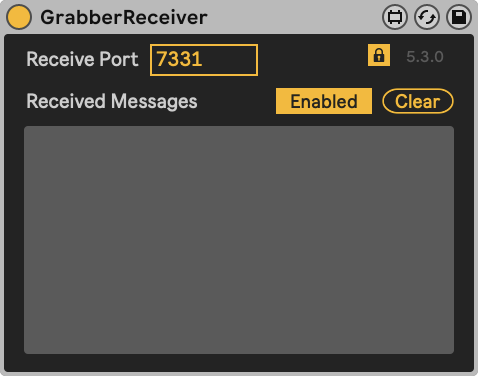
Enable/Disablewill enable or disable the "Received Messages" log. Disable this if you experience a CPU bottleneck.- The grey panel displays received OSC data in real time. Hit
Clearto clear the log. - GrabberReceiver can be used once per Live Set.
- Click the
lockin the top right corner to allow for switching off the GrabberReceiver plugin.
Apart from the Sender and Receiver, each Grabber device has an input and/or output indicator. Blue means receiving, Yellow means sending.
ParamGrabber
Connects to parameters of any Live device. Paramgrabber also has a MIDI variant that can be placed in a MIDI signal chain, instead of in an audio signal chain.
- In Ableton Live, select a track that contains at least one audio or midi effect.
- Drag the ParamGrabber plugin to the effect area of your track in Live and position it to the right of the plugin of which you want to grab the parameters. You can repeat this for multiple effects on multiple tracks.
- In one of the drop-down menus, select the parameter you want to communicate via OSC. In the text field next to it, add the address you want to send your parameter value to. You can repeat this for multiple parameters. –OR–
- Press
Learn, then touch any parameter of the neighboring plugin to automatically select that parameter in the dropdown
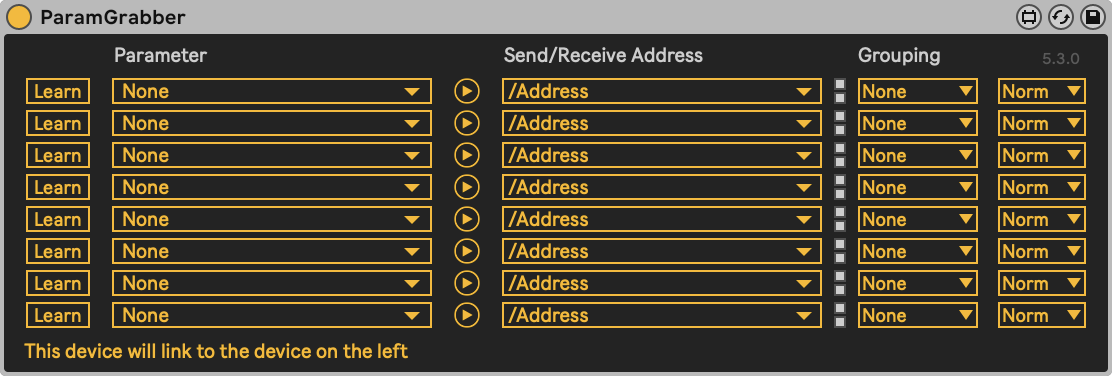
- ParamGrabber supports stacking! When adding two ParamGrabbers behind each other, both will link to the device in front of the first.
- The address field can be autofilled with the name of the chosen parameter, by clicking
▷.
TrackGrabber
Connects to track parameters of a Live track.
- Drag the TrackGrabber plugin to the effect area of a track in Live and position it anywhere you want.
- In one of the drop-down menus, select the parameter you want to communicate via OSC. In the text field next to it, add the address you want to send your parameter value to.
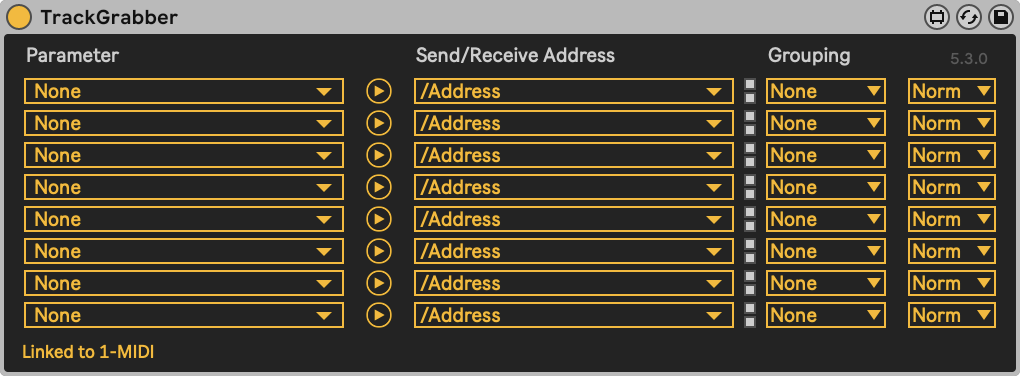
- The address field can be autofilled with the name of the chosen parameter, by clicking
▷.
SceneGrabber
Can receive integers or strings to trigger scenes.
- Drag the SceneGrabber plugin to the effect area of any track.
- The OSC address that SceneGrabber expects is entered in the Receive Address field, and the argument can be either the number of the scene (needs to be an integer) or the name of the scene (needs to be a string).
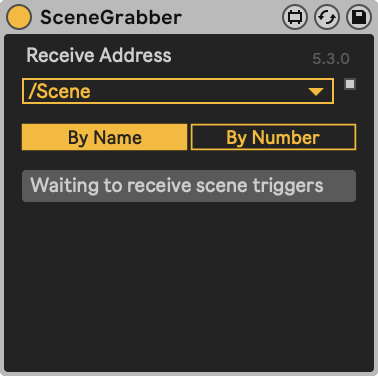
AnalysisGrabber
Analyses the audio of a Live track. Three separate filters can be used to isolate audio, and send out OSC data based on triggers or envelope followers. All three filters can be set to Lowpass, Highpass and Bandpass.
- Drag the AnalysisGrabber plugin to the effect area of a track in Live and position it anywhere between your effects. To achieve optimal analysis accuracy, you should typically position it before any reverb module or other effects that smooth out transients.
- In one of the drop-down menus, select one of the six parameters. In the text field next to it, add the address you want to send your parameter value to.

- The Follower parameters are sent periodically (25 times per second by default), the Trigger parameters output on every detected trigger.
- The address field can be autofilled with the name of the chosen parameter, by clicking
▷.
VoidGrabber
Allows for sending arbitrary values with Session and Clip Automation.
- Drag the VoidGrabber plugin to the audio effect area of your track, the position relative to other effects doesn’t influence its behavior.
- Decide which parameter you want to use to send values to your destination. In the text field next to it, add the address you want to send your parameter value to.
- To control this parameter with Clip Envelopes, add a clip in the selected track and double-click it to switch to the Clip View. In the left-bottom corner you will find the small E button that opens the Envelopes box. In the Device Chooser dropdown, select VoidGrabber. In the dropdown below, select your parameter. You can now start drawing your clip envelope, which will be sent out to your OSC destination.
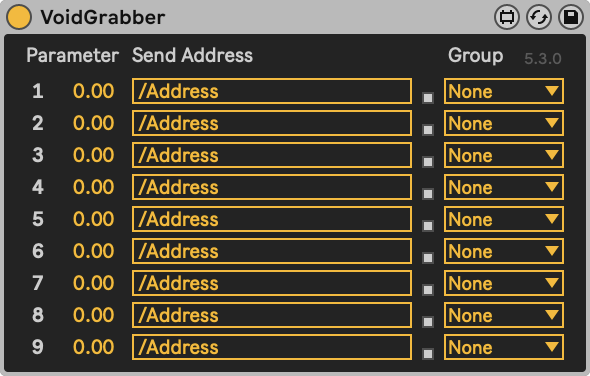
- The value sent out by your Clip Envelope will be scaled by the Automation value of the control. Keep the value at 1 to send an envelope output value without extra scaling.
- The address field can be autofilled with the name of the chosen parameter, by clicking
▷.
VoidGrabber (Extended)
Extended version of VoidGrabber with more features, and allows for sending arbitrary values with Session and Clip Automation.
- Drag the VoidGrabber plugin to the audio effect area of your track, the position relative to other effects doesn’t influence its behavior.
- Decide which parameter you want to use to send values to your destination. In the text field next to it, add the address you want to send your parameter value to.
- To control this parameter with Clip Envelopes, add a clip in the selected track and double-click it to switch to the Clip View. In the left-bottom corner you will find the small E button that opens the Envelopes box. In the Device Chooser dropdown, select VoidGrabber. In the dropdown below, select your parameter. You can now start drawing your clip envelope, which will be sent out to your OSC destination.
-36e8ca3c123d65026d5a30ebb4417aed.png)
- The value sent out by your Clip Envelope will be scaled by the Automation value of the control. Keep the value at 1 to send an envelope output value without extra scaling.
MinandMaxcan set an alternative range to which the VoidGrabber parameters value will be scaled.- Positive
Drivevalues push values into the upper ranges. NegativeDrivevalues do the opposite, keeping values in the lower ranges. Compandis a simultaneous expander and compressor. Positive values force the values to the outer extremes. Negative values push values toward the middle range.- The address field can be autofilled with the name of the chosen parameter, by clicking
▷.
SingleNoteGrabber
Allows for sending velocity values and triggers from notes.
- Drag the SingleNoteGrabber plugin to the effect area of a MIDI track.
- Decide which note you want to use to send values to your destination. In the text field next to it, add the address to send your trigger to.
- Choose if you want send velocity values or only triggers with the Output mode dropdown.
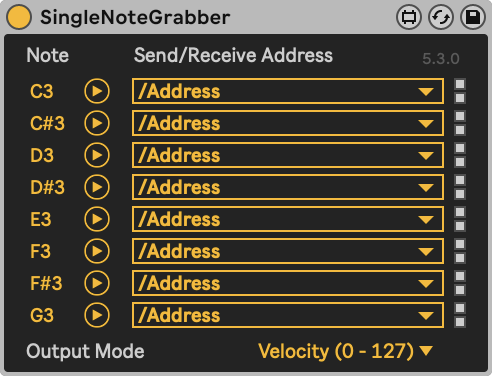
SongGrabber
This plugin can send values of Live Set parameters, such as tempo and time signature.
- Drag the SongGrabber plugin to the Master track in Live.
- Decide which Live Set parameters you want to use to send values to your destination. In the text field next to it, add the address to send your trigger to.
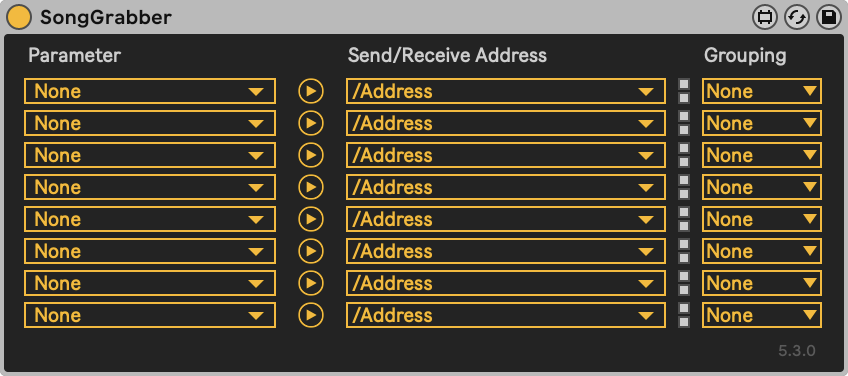
Grouping
When linking multiple parameters in your Live Set to the same OSC address, it can be useful to send out only the minimum or maximum value for this address. Grouping will gather all values sent to an address from all plugins in your set, and send out only the minimum or maximum values.
Make sure to select the same Grouping setting for every occurrence of this address in your set.
Output Format
Since version 5 it is possible to select an output format for the OSC data of ParamGrabber and TrackGrabber. Options are Norm, Raw and String. The same plugins can receive only Norm and Raw formats.
OSC arguments
A recurring source of confusion when receiving OSC with LiveGrabber is that some OSC libraries or apps format their OSC arguments as strings instead of floats. This will cause LiveGrabber to ignore their messages.
A quick way to check if your message arguments are formatted correctly is to send them to OSCulator 3.
In this example we're sending messages from Max (patch below) both to LiveGrabber and to OSCulator, first with float arguments and then with string arguments.
In GrabberReceiver, there is no visual distinction:
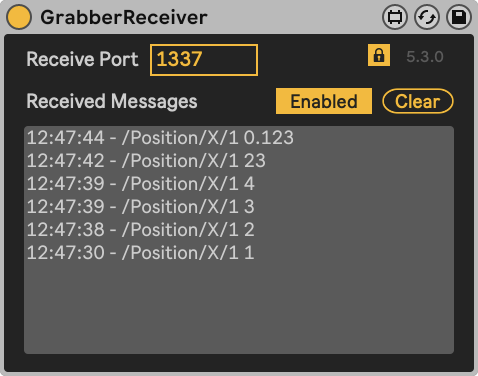
But in OSCulator, there is:
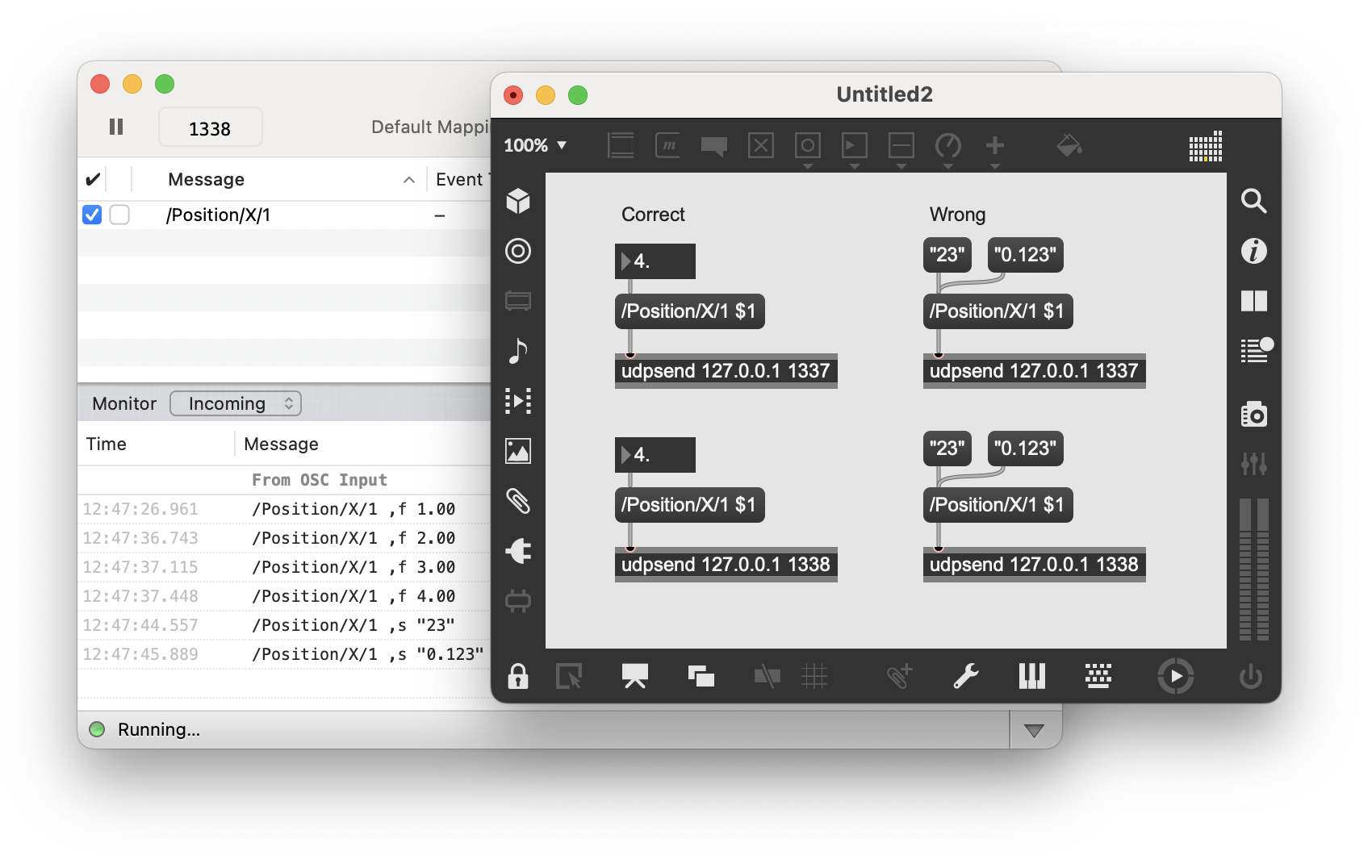
As you can see, the messages formatted as strings are displayed as such.
These string-formatted arguments will not work with LiveGrabber. They will be displayed as being received in GrabberReceiver, but any receiving devices such as ParamGrabber will not show a blinking input indicator and nothing in Live will be controlled.
If you own Max, you can repeat this test with this Max patch:
----------begin_max5_patcher----------
645.3oc0X0saZCCF85jmhHqcIqDaGRfc6dA1caRqUHSvkkJhcjiSGSU8ce1e
NHXk+7nFFSHETbb7467wwmSBuDGglIWwaQIeJ46IQQuDGEACYGHp+7HTMaU4
RVKLMzrNsVJPCbWpgoK+QkXwTEuT6VFb5j6RGjjQrGIYqOl7P+sH5pqDK4ZX
4vaFT1oe6nUyAHkyd5ijrMPpX0bMWMkKXyVxsSIs+Zt0P+qFtqVPyXhEnjGr
W803X6gAdxyZdaKaAeMpZ9Jfen6Qo2gIz6QGoEPJ.ZiySgNQAzCHGpGP7sGf
yQGhmglimhfzsIHMMTDr3JQvgeQ1VoqjhgeaHN4CXOn5jQ1ulPCEUGGXpJ3+
zrt6vzt4Msbw7DLwnBMevIXJc7o4KgB6ewzwGmv6eCb5dH7DzYvpGWJMq7QJ
2LpSHBE8nT+J1GkpZFr.46s7I6w+I8r7ePCtDdP+Ex299SfUuD7Mp50Q2fKd
IjyQ7VJqq4B8Nr5qJoQQ3g6Jjd33P56eC3nPxgOKUPAe5clgkDYnKZVthaza
Zlcu0zkUBdorSn2dqwgS6yBbXO4FKrOKvY83a1r9hvZV9uLouvCaFbfMKujA
8YW5b97+mi4CrvkdiJb6SVBstEustEVKjMB3MucLTO1w+Sh1J6TkqaOqeg0j
MkzbdqtR.AKaMob2b1auzWfruIwIAx7z2uejrO02IQx7nRA.oTePBGhtWgOc
uwg.o7qFRDOPJH.guR.4iDODJbpO+DE.b7QJP2AGmmDqo4Ytpsex.DFa1mjJ
6oiG.mVIbmBdeHE+4p0yGL+QLkwSUaLT6TPYgVk69+0P0x4bknqBt6XK4LPB
V3BSbXaCywCvoO903eiLGrYU
-----------end_max5_patcher-----------