ClipSMPTE
This free Max For Live device outputs a SMPTE audio (LTC) signal with the current playback position of the active clip, taking warp markers and tempo changes into account to guarantee a time sync that is always aligned with the clip playback.
For ClipSMPTE release notes, click here.
System requirements
- Ableton Live 11.1 or higher with Max For Live, using Max 8.3 or higher
- Windows 10 (Build 1909 or later) or macOS 10.13+ (High Sierra or later)
- A separate audio output for the SMPTE output signal
How to use
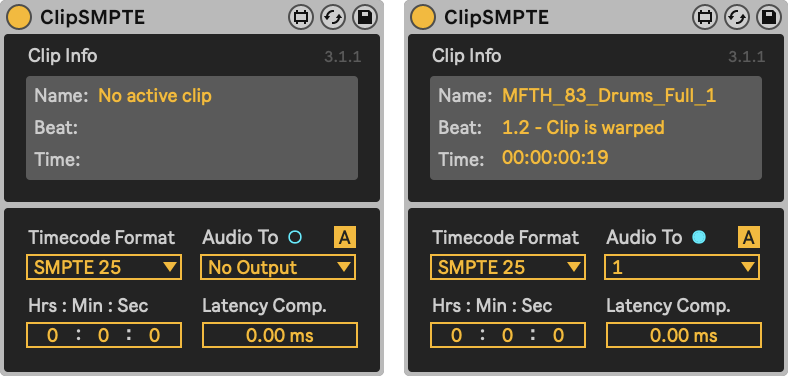
- Add the ClipSMPTE device to an audio track.
- To send the resulting audio timecode to an external destination, select this output in the
Audio Todrop-down. Also make sure the Timecode format is set the same on your destination. - Clips played in that track will now determine the SMPTE output time.
- Use the
Hrs : Min : Secinputs to save an offset for this track in your set. - Optionally, adding a time like +30 to the end of the clip name adds 30 seconds to the resulting SMPTE time.
- The Auto Silence toggle next to Audio Output will only output an SMPTE audio signal when a clip is playing. This is enabled by default.
Tips
- The device will start sending timecode audio immediately after selecting an output, you probably don’t want the track routed to your speakers at a high volume.
- Not all timecode readers support timecode that changes slower of faster than actual time.
- ClipSMPTE stores & recalls a selected audio output like Live does. For example, when you have
Ext. Out 3selected, and you open the Live Set while having an audio interface with only 2 outputs selected, output 3 will remain stored and recalled when opening the Live Set again while having an audio interface with more than 2 outputs selected. If the user changes the output in the meantime, the stored value is erased.
Timecode in Arrangement view
ClipSMPTE is developed to generate non-linear time code from the Session view with dynamically changing clip tempos and positions. Using the Arrangement view with linear time code is much easier: just play a waveform with pre-generated SMPTE. Here is an excellent tool that generates a waveform for you. Just drag the generated wavfile into your Arrangement view (making sure it is not warped).
Credits
The SMPTE output is based on the libltc library by Robin Gareus.
Thanks to Michel Suk for testing and feedback.