Overview
Check out the Introduction to lighting control article first.
Workflow
Making a Beam fixture profile consists of two main steps. For every DMX Mode of a fixture:
- Add all the Channels, as specified in the fixture manual.
- Assign Mappings for any Channels you want to control with Beam. This includes:
- Intensity & Color: Specifying Channels responsible for controlling fixture intensity and color-mixing.
- Modulations: Assigning common control keywords to any other Channels.
- Cells: If the fixture consists of multiple individually addressable sections aka. Cells, it is necessary to separate Channels that control the entire fixture from Channels in charge of controlling individual Cells, and assign Mappings for each such control section separately.
Most of the time it is possible to combine these two steps into one using the Add Premapped Channels presets, which let you add pre-configured Channels with appropriate Mappings for a number of common channel types. This is the recommended way of adding Channels and Mappings to your fixture profile, as it saves time and ensures that the Mappings are set up correctly.
After completing your fixture profile, save it and place it into Beam's dedicated fixture profiles location, and it is then ready to be added to any Beam fixture patch.
Interface
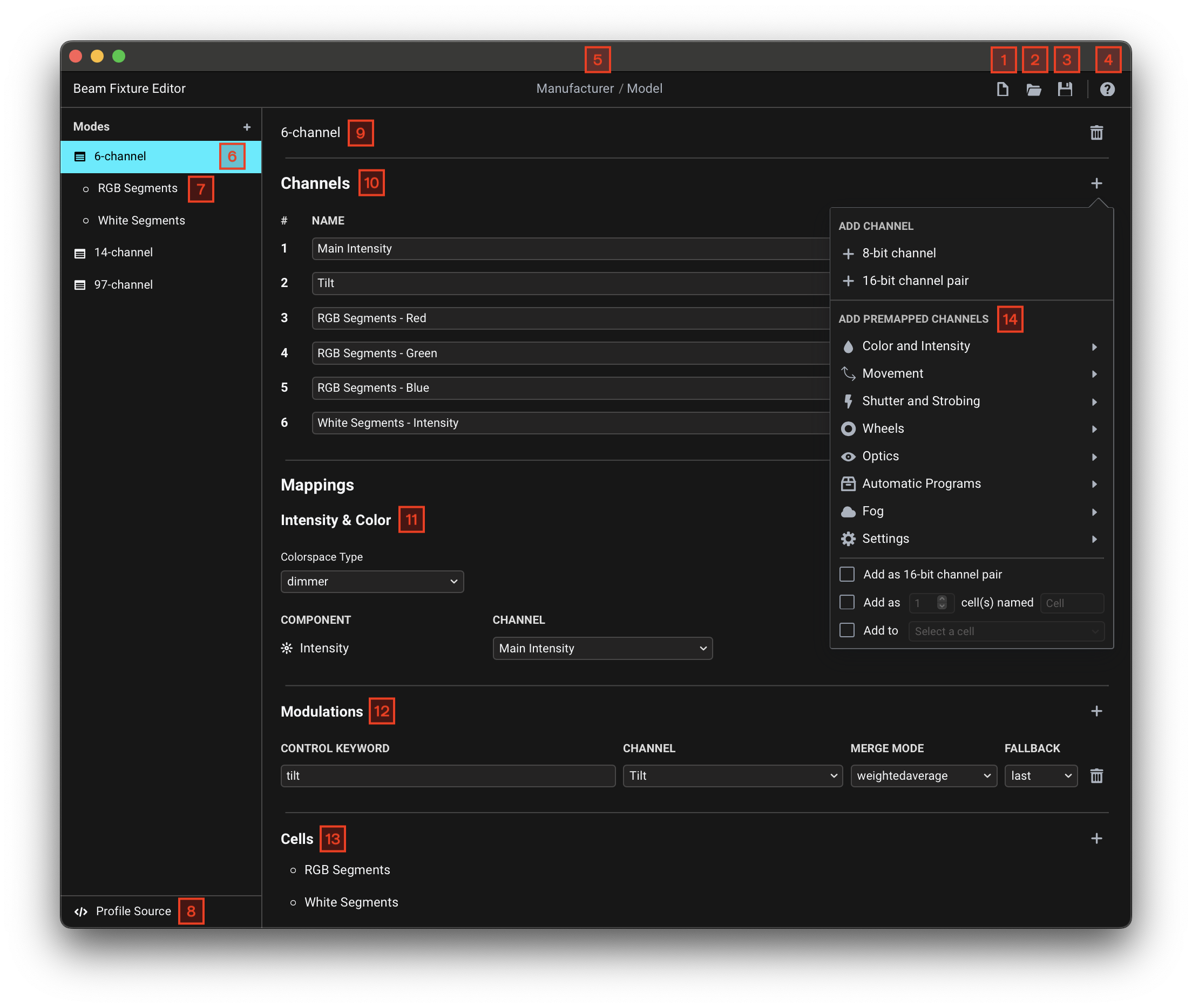
Top menu
Buttons on the right provide access to fixture profile file operations: New Profile (1), Open Profile (2) and Save Profile (3). You can also access the Manual (4), which links to this documentation website. The fields in the center of the menu allow you to set the Fixture Manufacturer and Model names (5).
Side navigation menu
Use this menu to navigate between the different Modes (6) and Cells (7) of the fixture profile, with the active view highlighted. The Profile Source (8) opens the fixture profile code editor.
Main view
Displays the currently selected Mode or Cell. At the top you can set the Mode or Cell name (9). A Mode contains Channels (10) and Mappings, which consist of Intensity & Color (11), Modulations (12), and Cells (13) sections. You will also see the same Mappings sections when a Cell is selected.
One of the key features of the Fixture Editor are the Add Premapped Channels (14) presets, which let you add Channels and Mappings in one go.